Ready or Not: What’s Better, DirectX 11 or DirectX 12 (DX11 vs. DX12)?
Ready or Not: DirectX 11 vs. DirectX 12 – Which Should You Choose?
Many modern games offer both DirectX 11 and DirectX 12 options, and Ready or Not is no exception. This choice can be confusing, especially for less technically inclined players. While DirectX 12 is newer and potentially offers better performance, DirectX 11 is often considered more stable. Let's break down the differences.
Understanding DirectX 11 and DirectX 12
Essentially, both DirectX 11 and DirectX 12 act as translators between your computer and the game, facilitating GPU rendering of visuals.
DirectX 11, being older, is simpler for developers to implement. However, it doesn't fully utilize CPU and GPU resources, potentially limiting performance. Its widespread adoption stems from its ease of use.
DirectX 12, the newer option, is more efficient at utilizing system resources, offering developers greater optimization capabilities for enhanced performance. However, its complexity demands more development effort to fully leverage its benefits.
DirectX 11 or DirectX 12 for Ready or Not?
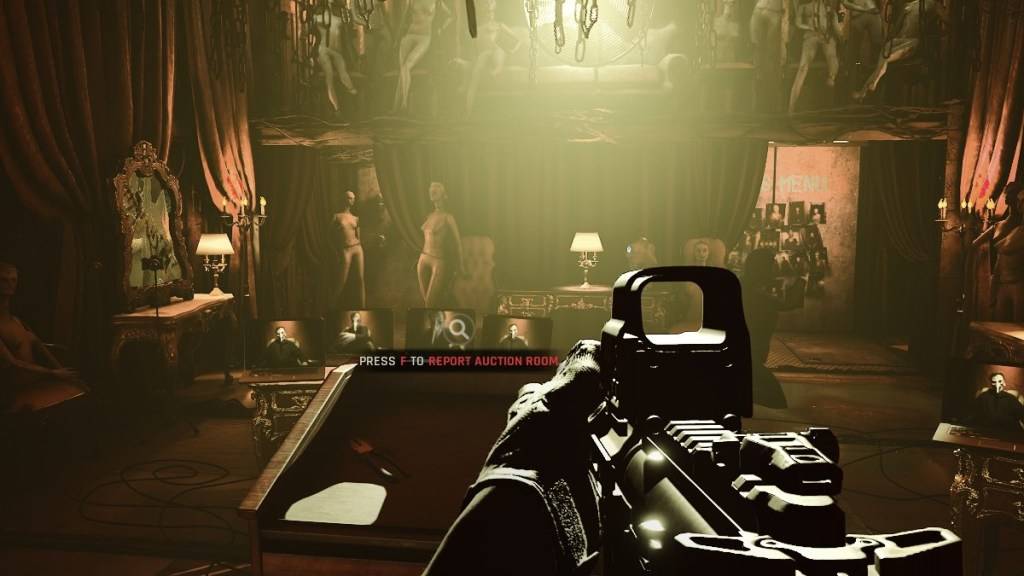
Conversely, older systems may experience instability or performance issues with DirectX 12. For older hardware, DirectX 11's stability is preferable.
Setting Your Rendering Mode in Ready or Not
When launching Ready or Not via Steam, you'll typically be prompted to select your rendering mode (DX11 or DX12). Choose DX12 for newer PCs and DX11 for older ones.
If this prompt doesn't appear, follow these steps:
- Right-click Ready or Not in your Steam library and select "Properties."
- Navigate to the "General" tab and locate the "Launch Options" field.
- Enter either
-dx11or-dx12to specify your preferred rendering mode.
Ready or Not is currently available for PC.





























