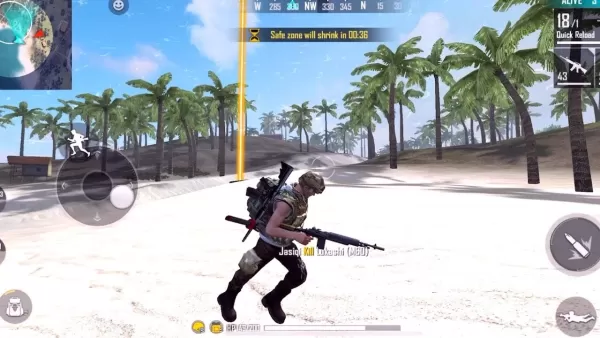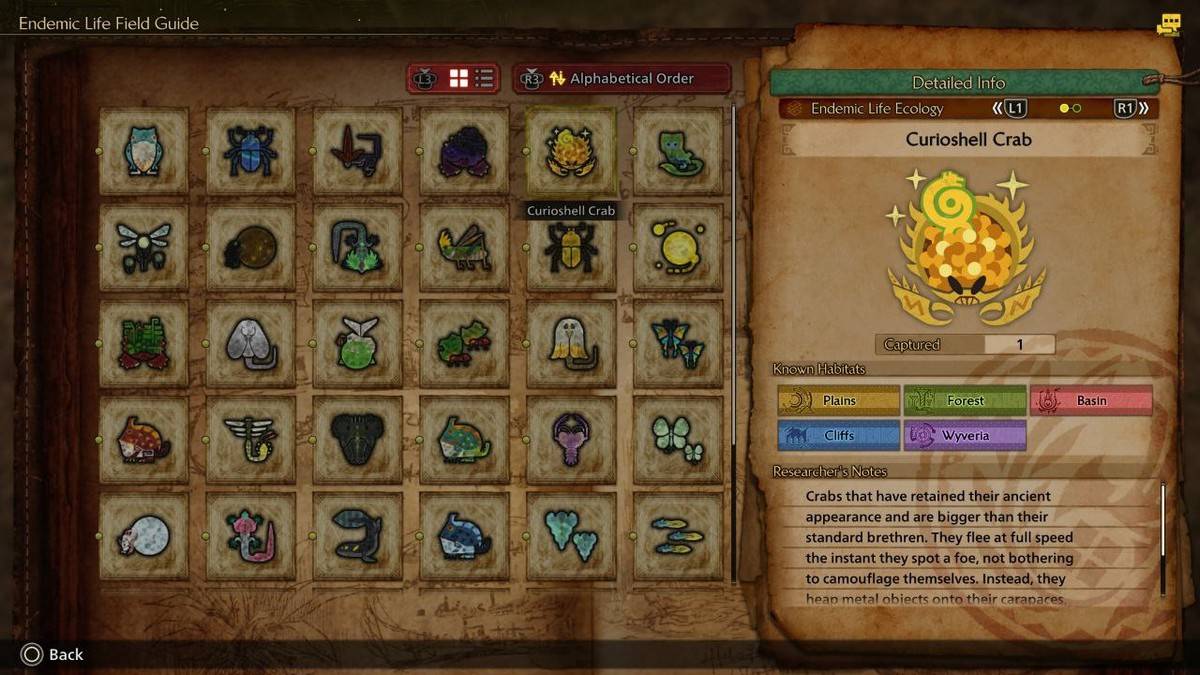"Guide: Muting Voice Chat in Monster Hunter Wilds"
Interested in using or muting voice chat in *Monster Hunter Wilds*? Just because it's a multiplayer game doesn't mean you have to chat with others, but if you want to communicate without using external platforms like Discord, knowing how to set up voice chat within the game is crucial.
How to Use and Mute Voice Chat in Monster Hunter Wilds
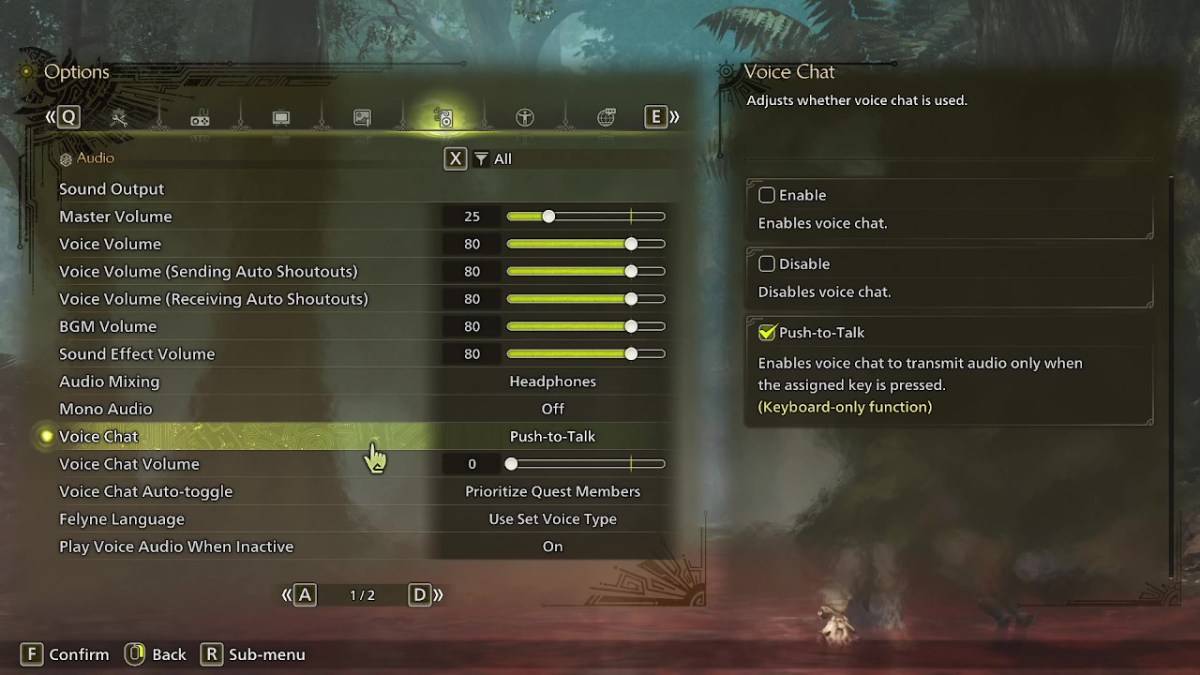
All voice chat settings in *Monster Hunter Wilds* are found in the audio section of the menu. Navigate to the options menu, either in-game or from the main menu screen, and select the third tab from the right. Scroll down slightly, and you'll find the Voice Chat setting with three options: Enable, Disable, and Push-to-Talk. Enable keeps voice chat always active, Disable turns it off completely, and Push-to-Talk allows you to activate it by pressing a button on your keyboard, though this feature is exclusive to keyboard users.
Additional settings include Voice Chat Volume, which adjusts the loudness of the voice chat for you, and Voice Chat Auto-Toggle. The Auto-Toggle can be set to prioritize voice chat from quest members, link party members, or to remain static. Quest members are those you're actively playing with, making this the most commonly used setting. Link members are those in your link party, which is useful when guiding someone through the story, as you might need to wait for them during cutscenes.
That covers everything you need to know about voice chat in *Monster Hunter Wilds*. While the audio quality may not match that of dedicated apps, having an in-game option is invaluable, especially for cross-platform play. For the best experience, external platforms like Discord are recommended, but the built-in voice chat provides a convenient alternative.