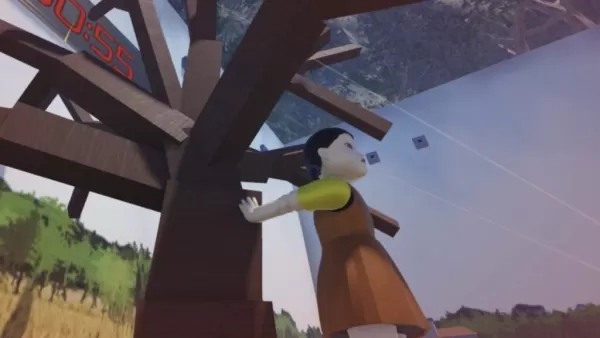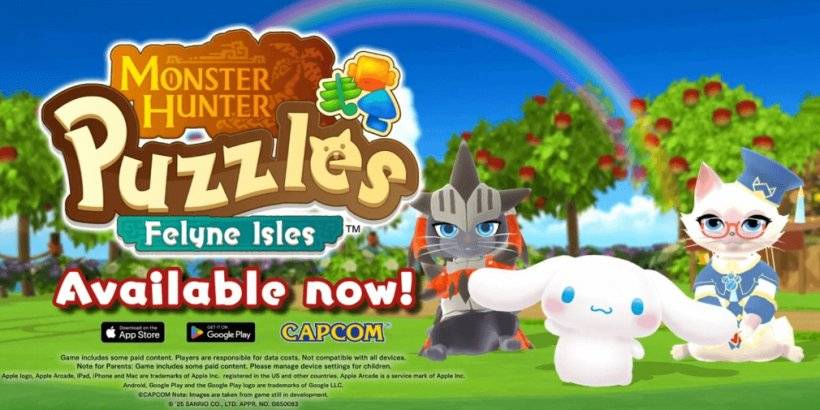Settings Enhance Comfort in 'Avowed' for Gamers
Conquer Motion Sickness in Avowed: A Guide to Optimal Settings
Many first-person game players experience motion sickness. If Avowed is causing you discomfort, these settings can help.
Recommended Settings for Reducing Motion Sickness in Avowed
The primary culprits in first-person games are head movement, field of view, and motion blur. Avowed is no exception.
Eliminating Head Movement and Camera Shake
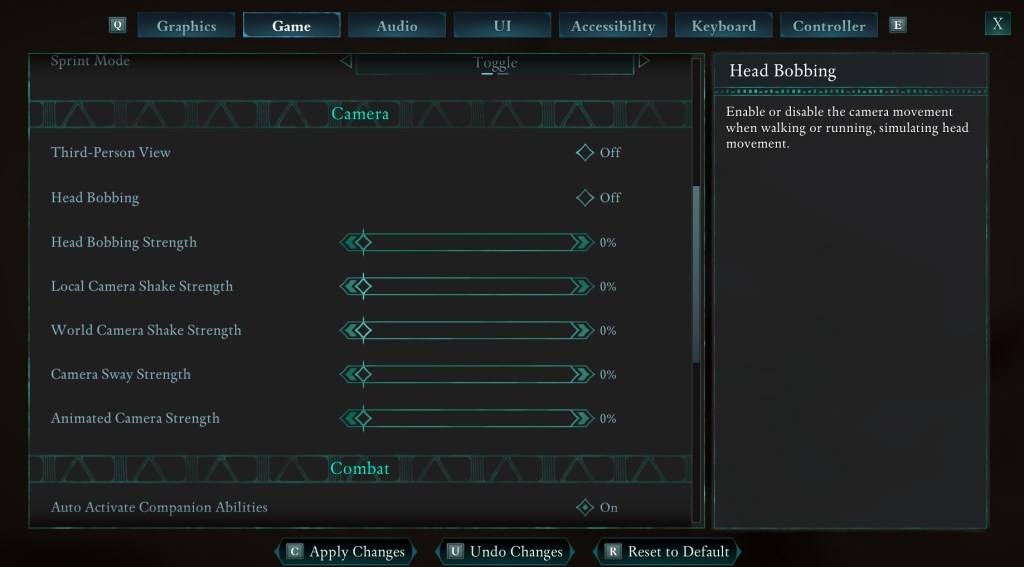
To minimize motion sickness, adjust the following settings within the "Game" tab, under "Camera":
- Third-Person View: Your preference. This setting has less impact on motion sickness.
- Head Bobbing: Off
- Head Bobbing Strength: 0%
- Local Camera Shake Strength: 0%
- World Camera Shake Strength: 0%
- Camera Sway Strength: 0%
- Animated Camera Strength: 0%
These adjustments should significantly reduce motion sickness. Experiment to find the optimal balance between immersion and comfort.
Addressing Field of View and Motion Blur
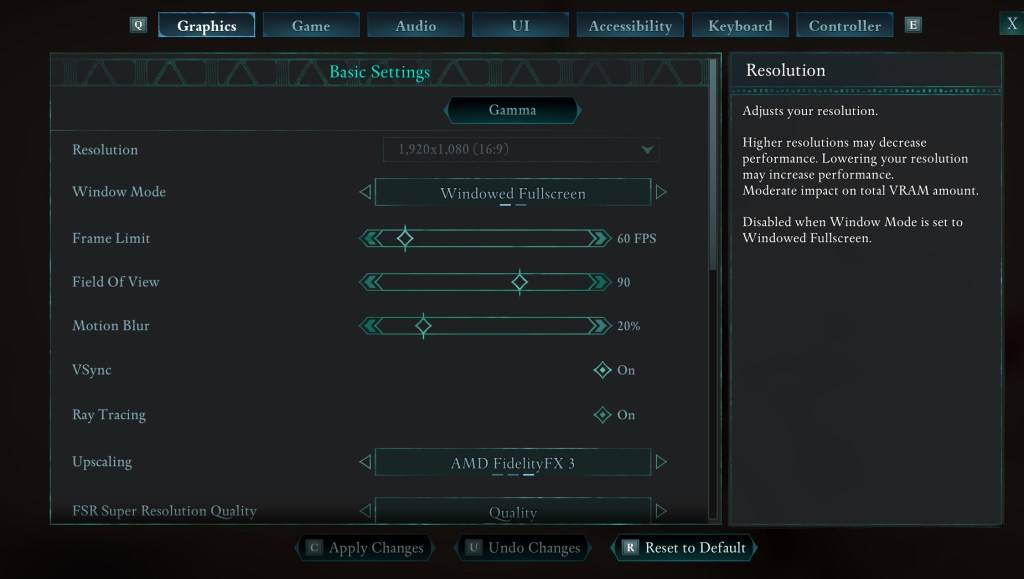
If head movement adjustments are insufficient, navigate to the "Graphics" tab. Modify these settings:
- Field of View: Start with a lower setting and gradually increase until you find a comfortable level. This may require experimentation.
- Motion Blur: Reducing or disabling motion blur often helps alleviate motion sickness. Start at 0% and adjust as needed.
Persistent Motion Sickness?
If motion sickness persists, continue tweaking the above settings and consider switching between first-person and third-person perspectives. If all else fails, take a break, hydrate, and try again later. Don't force yourself to play if you feel unwell.
Avowed is available now.