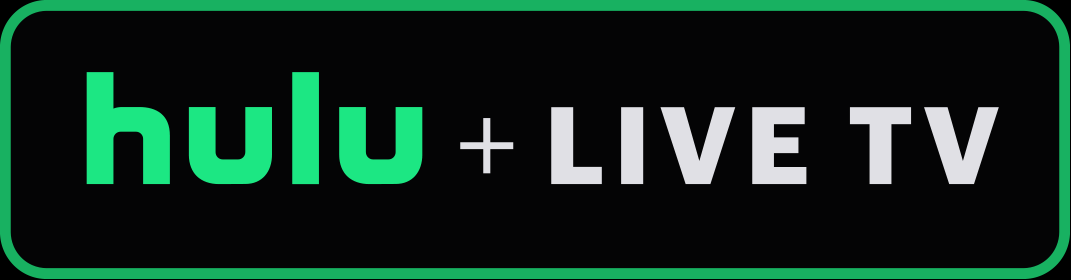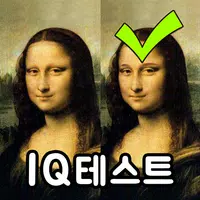How to Watch Netflix in 4K: A Simple Guide
Streaming platforms like Netflix and Max have revolutionized how we consume media, enabling both reality TV aficionados and cinephiles to enjoy the latest movies and shows from the comfort of their homes. Instead of venturing out to the cinema and risking a 'Chicken Jockey' related mishap, you might be curious about how to achieve a theater-like experience on your couch. Fear not, dear reader, as our comprehensive guide on streaming Netflix in 4K will walk you through the process step by step.
How to Stream Netflix in 4K
Before diving in, it's crucial to check your current Netflix plan, as not all plans support 4K streaming. The Streaming (with Ads) and Standard plans are limited to 1080p resolution. To enjoy content in 4K, you'll need to subscribe to the Premium Plan, which is the only tier that supports this high resolution.
Here are the current Netflix US plans and their prices:
- Standard with ads: $7.99 per month (No 4K)
- Standard: $17.99 per month (No 4K)
- Premium: $24.99 per month (4K streaming)
Do you have the right equipment for 4K?
Ensuring your hardware is up to the task is the next critical step in your 4K streaming journey. Your monitor or smart TV must be capable of displaying content at a 4K resolution (3840 x 2160). If you're using an external streaming device such as a Fire Stick or Apple TV, it too must support 4K streaming. Additionally, the cables connecting your device to your TV should be robust enough to handle the signal. Netflix recommends using a Premium High Speed HDMI or Ultra High Speed HDMI cable for optimal 4K streaming.

Amazon Fire TV Stick 4K Max
1See it at Amazon

Belkin HDMI 2.1 Ultra High Speed
1See it at Amazon

LG 65" Class OLED evo C4
0See it at Amazon

Asus ROG Swift PG32UCDP
0See it at Best Buy
Check your playback settings
Once you've confirmed your plan and equipment are suitable, you need to adjust your playback settings. Log into your Netflix account on a PC, click on your profile icon, and select 'Manage Profiles'. Navigate to the specific account you want to use for 4K streaming, scroll down to 'Playback Settings', and set it to 'High'. This adjustment ensures you'll stream in 4K when watching content that supports it.
However, keep in mind a few considerations when selecting 'High'. If your internet connection isn't robust enough, you might experience more buffering or freezing. Also, be aware that streaming in 4K consumes more data, which can quickly deplete your mobile data allowance if you're not connected to Wi-Fi.
Are There Other Ways to Watch Netflix Movies and Shows in 4K?
While digital streaming is convenient, physical media like Blu-Ray discs are experiencing a revival. This resurgence has brought a selection of popular titles to physical formats, including shows like Daredevil, Arcane, The Crown, Stranger Things, and Wednesday. Owning these Blu-Ray editions is a way to ensure perpetual access to your favorite shows, especially in an era where content can be removed from streaming platforms without notice.
![Arcane: League of Legends - Season One - Limited Edition Steelbook 4K Ultra HD + Blu-ray [4K UHD]](https://img.xc122.com/uploads/94/680865e754098.webp)
Arcane: League of Legends - Season One - Limited Edition Steelbook 4K Ultra HD + Blu-ray [4K UHD]
13See it at Amazon