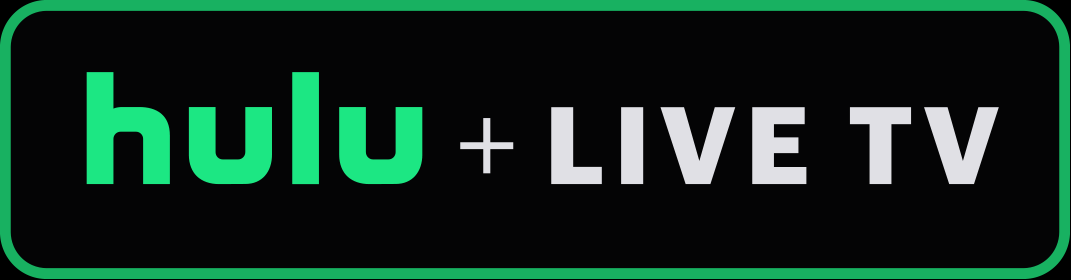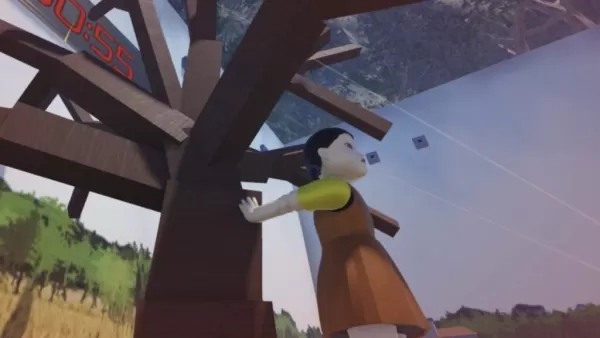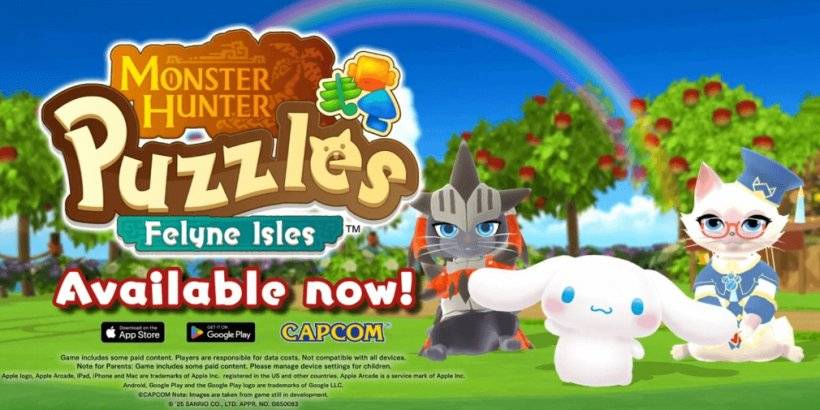How to Turn Off Subtitles in Avowed
Subtitles are a fantastic accessibility feature, but not everyone's cup of tea. Need to tweak your subtitle settings in *Avowed*? Here's how.
How to Turn Subtitles On & Off in Avowed
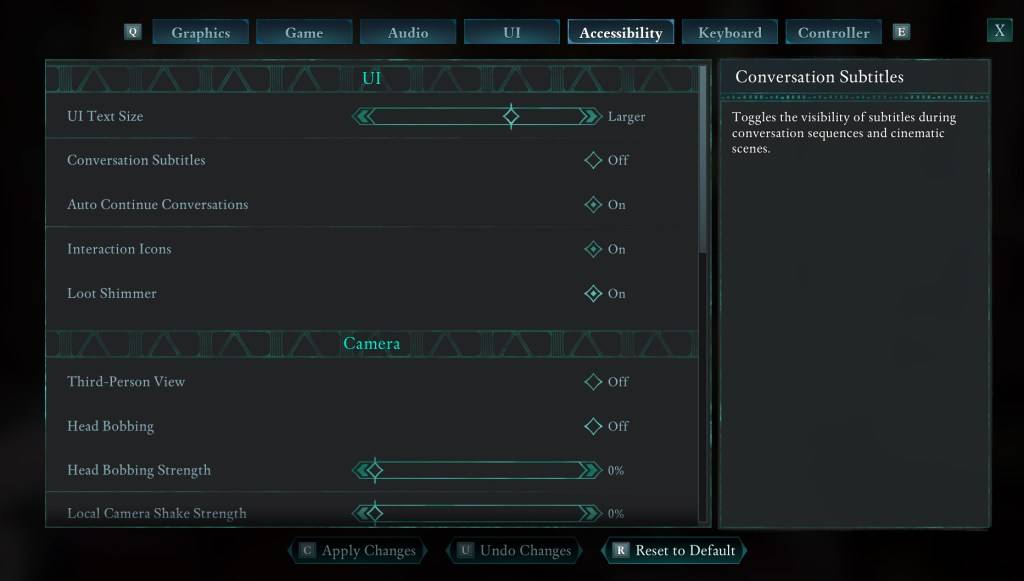
You'll see subtitle options at the game's start, but you can easily adjust them later. There are two places to manage subtitles in Avowed: the "UI" and "Accessibility" settings menus. Look for "Conversation Subtitles" and "Chatter Subtitles" and set them to your preference. The "Accessibility" menu offers the clearest path to these settings.
Why Some Players Disable Subtitles
While subtitles are essential for many, some find them distracting. Personal preference is key—use them if you need or prefer them, and disable them if you don't.
Avowed's Accessibility Features
Avowed offers a range of standard accessibility options. Beyond basic subtitle toggles, you can customize subtitle size, background opacity, and display duration for improved readability.
The game also includes features to mitigate motion sickness, such as adjustable camera shake and head bobbing. Further options allow for increased aim assist, toggling crouch and sprint, and other adjustments to enhance playability for a wider audience.
That's how to manage subtitles in Avowed. Enjoy!
Avowed is available now.