Steam Deck: How To Run Sega Master System Games
Unleash Your Inner Retro Gamer: Setting Up Sega Master System Emulation on Steam Deck with EmuDeck
The Sega Master System, a classic 8-bit console, boasts a library of fantastic titles, many exclusive or with unique versions unavailable elsewhere. This guide details how to install and optimize Sega Master System emulation on your Steam Deck using EmuDeck, ensuring a smooth and enjoyable retro gaming experience.
Before You Begin:
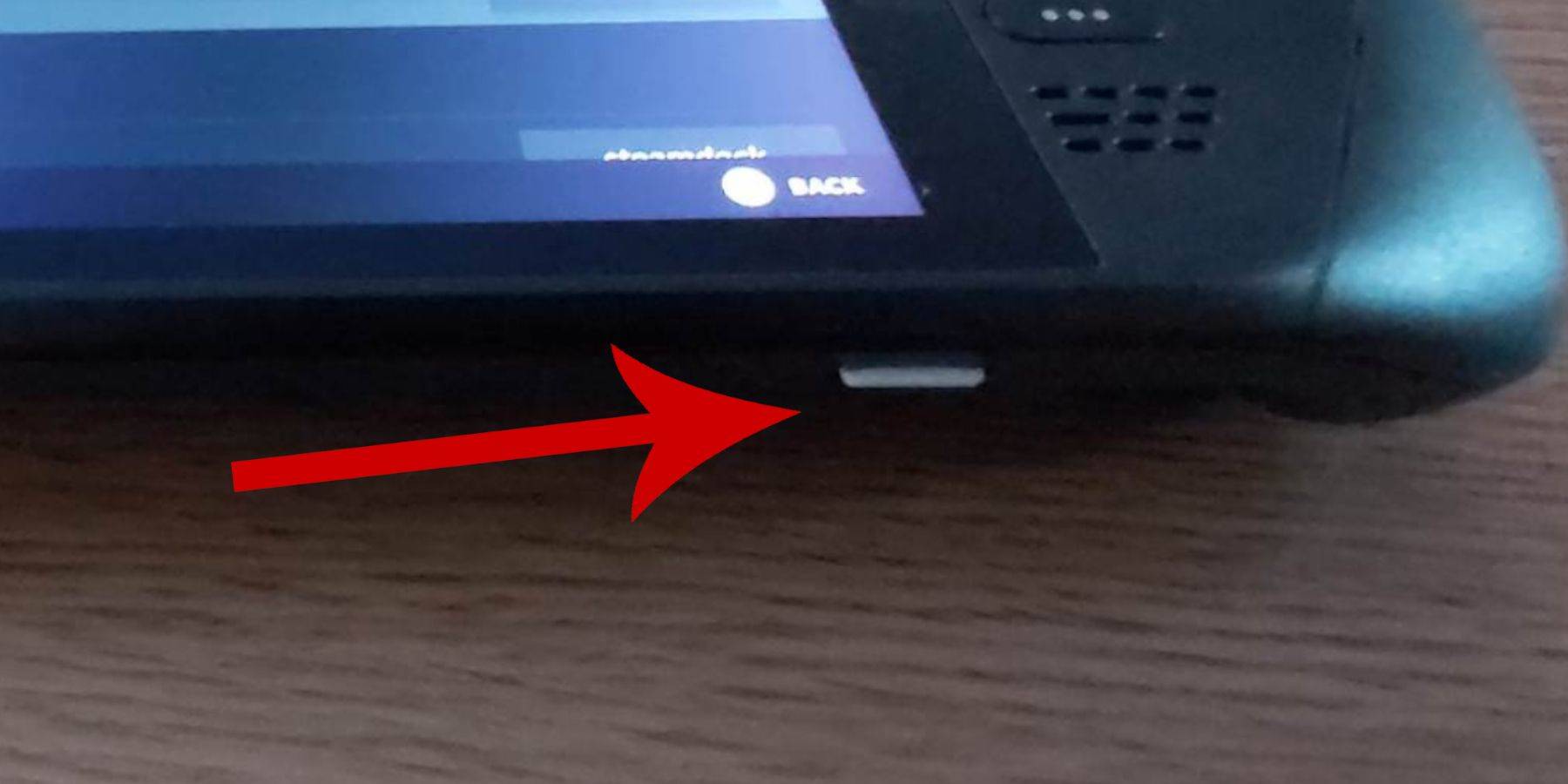
- Power Up: Ensure your Steam Deck is fully charged or connected to power.
- Storage: A high-speed microSD card (recommended) or external HDD is needed for installation. Note that an external HDD reduces portability.
- Peripherals: A keyboard and mouse (optional but recommended) simplify file transfers and program execution. The Steam + X button combination activates the on-screen keyboard.
1. Enable Developer Mode:
Essential for smooth emulation, Developer Mode must be enabled:
- Access the Steam menu, then System > System Settings.
- Enable Developer Mode.
- Access the Developer menu (bottom of the access panel).
- Enable CEF Remote Debugging (ensure this is enabled post-updates).
- Restart your Steam Deck.
2. Installing EmuDeck (Desktop Mode):
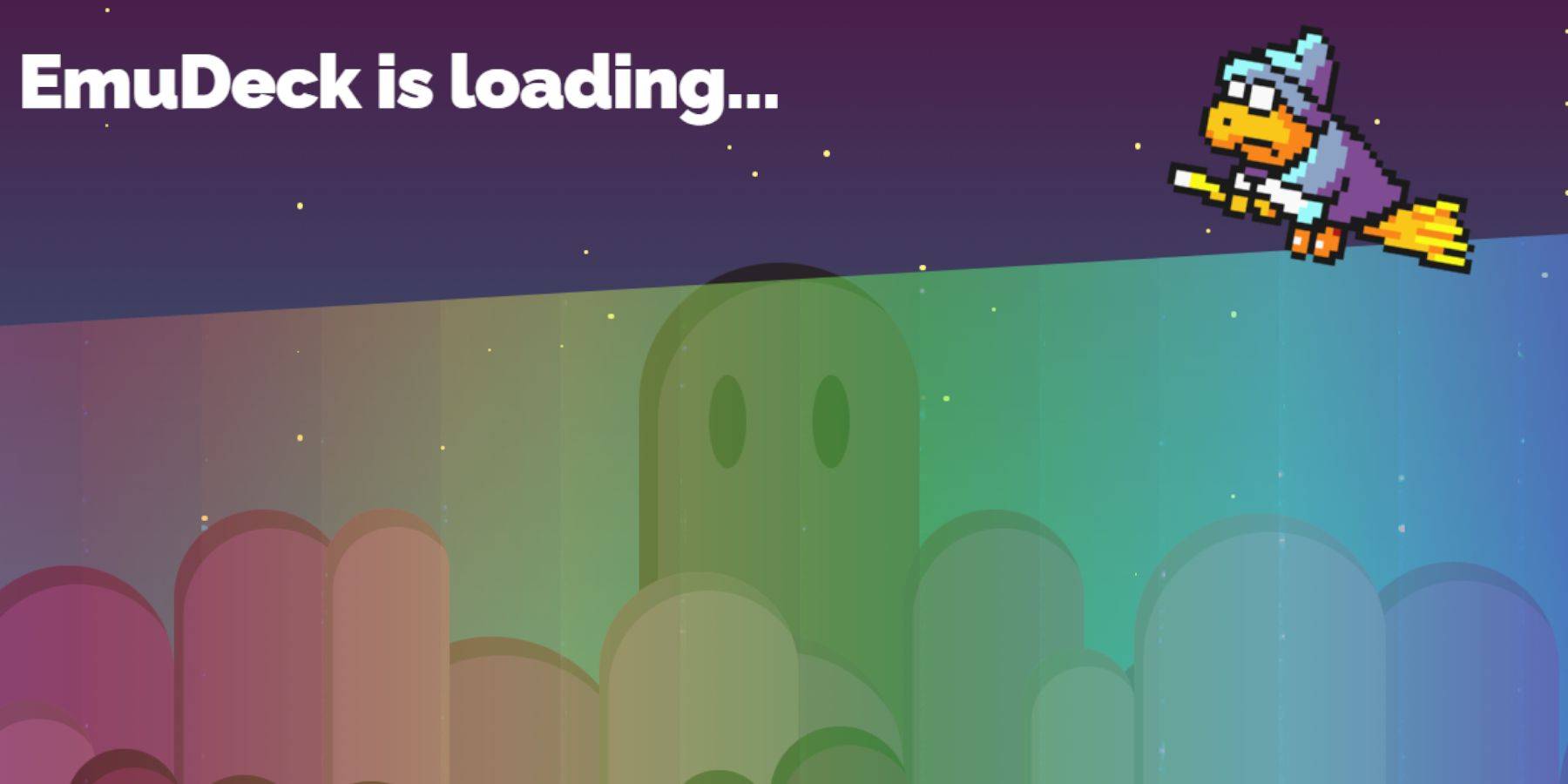
- Power > Desktop Mode.
- Download EmuDeck using a browser (Chrome or Firefox).
- Choose your SteamOS version.
- Select Custom Install.
- Rename your SD card to "Primary" for easier access.
- Select RetroArch (recommended for multiple systems) and Steam ROM Manager.
- Configure CRT Shader (optional, for a classic TV look).
- Finish the installation.
3. Transferring ROMs:
- Open Dolphin File Manager.
- Navigate to Removable Devices > Primary > Emulation > ROMS > mastersystem.
- Copy your Sega Master System ROMs (
.smsfiles).
4. Adding Games to the Steam Library:

- Open EmuDeck in Desktop Mode.
- Launch Steam ROM Manager.
- Disable Parsers, then select Sega Master System.
- Add Games > Parse > Save to Steam.
5. Fixing/Uploading Missing Artwork:
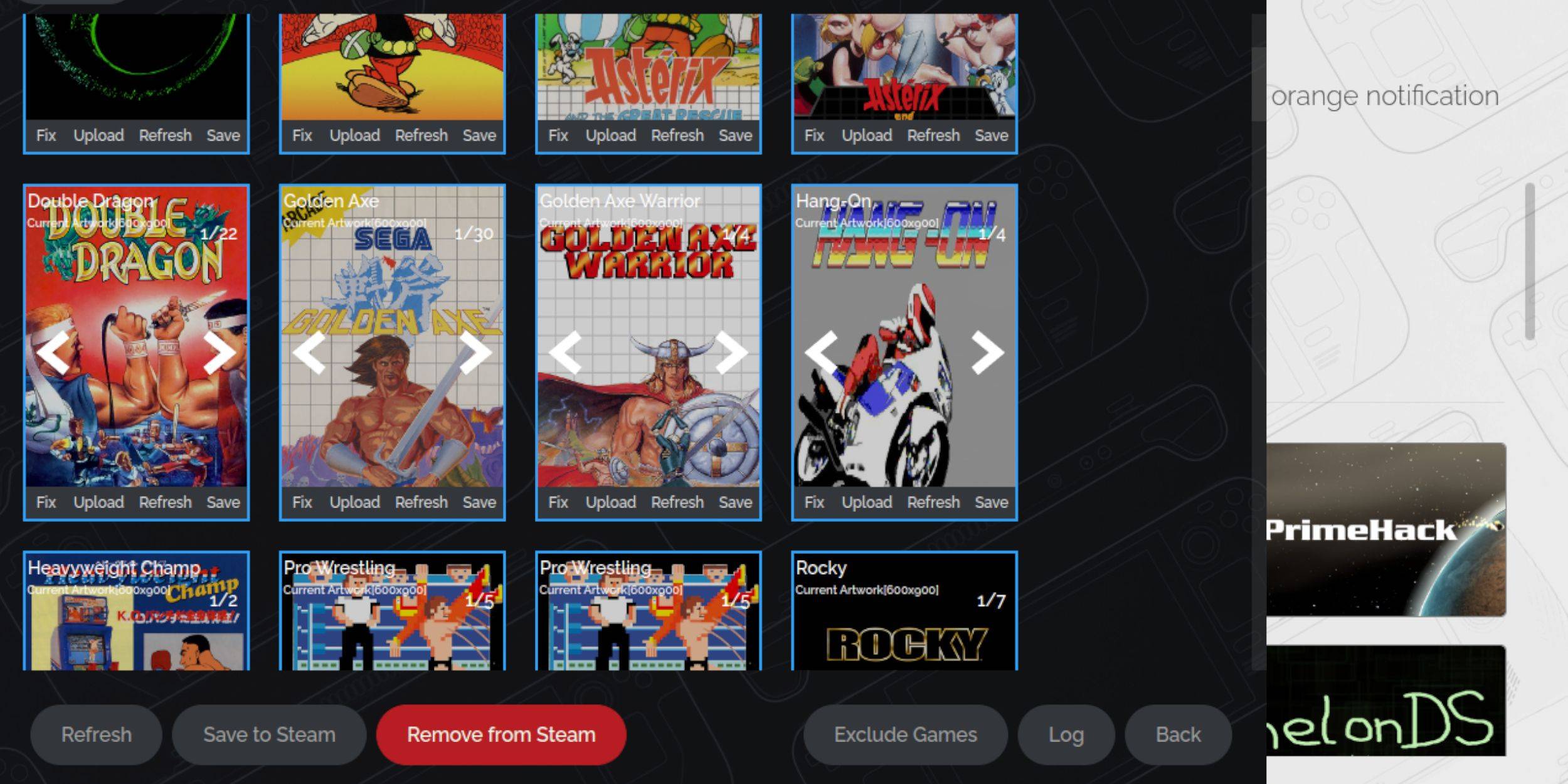
- Use the "Fix" function in Steam ROM Manager to automatically find artwork.
- For missing artwork, use "Upload" and select an image from your Steam Deck's Pictures folder.
6. Playing Your Games (Gaming Mode):

- Access your Steam Library.
- Navigate to your new Sega Master System collection.
- Select a game and enjoy!
7. Performance Optimization:
For smoother gameplay:
- In-game, press the QAM button.
- Open the Performance menu.
- Enable "Use game profile."
- Set Frame Limit to 60 FPS.
- Enable Half Rate Shading.
8. Installing Decky Loader and Power Tools:
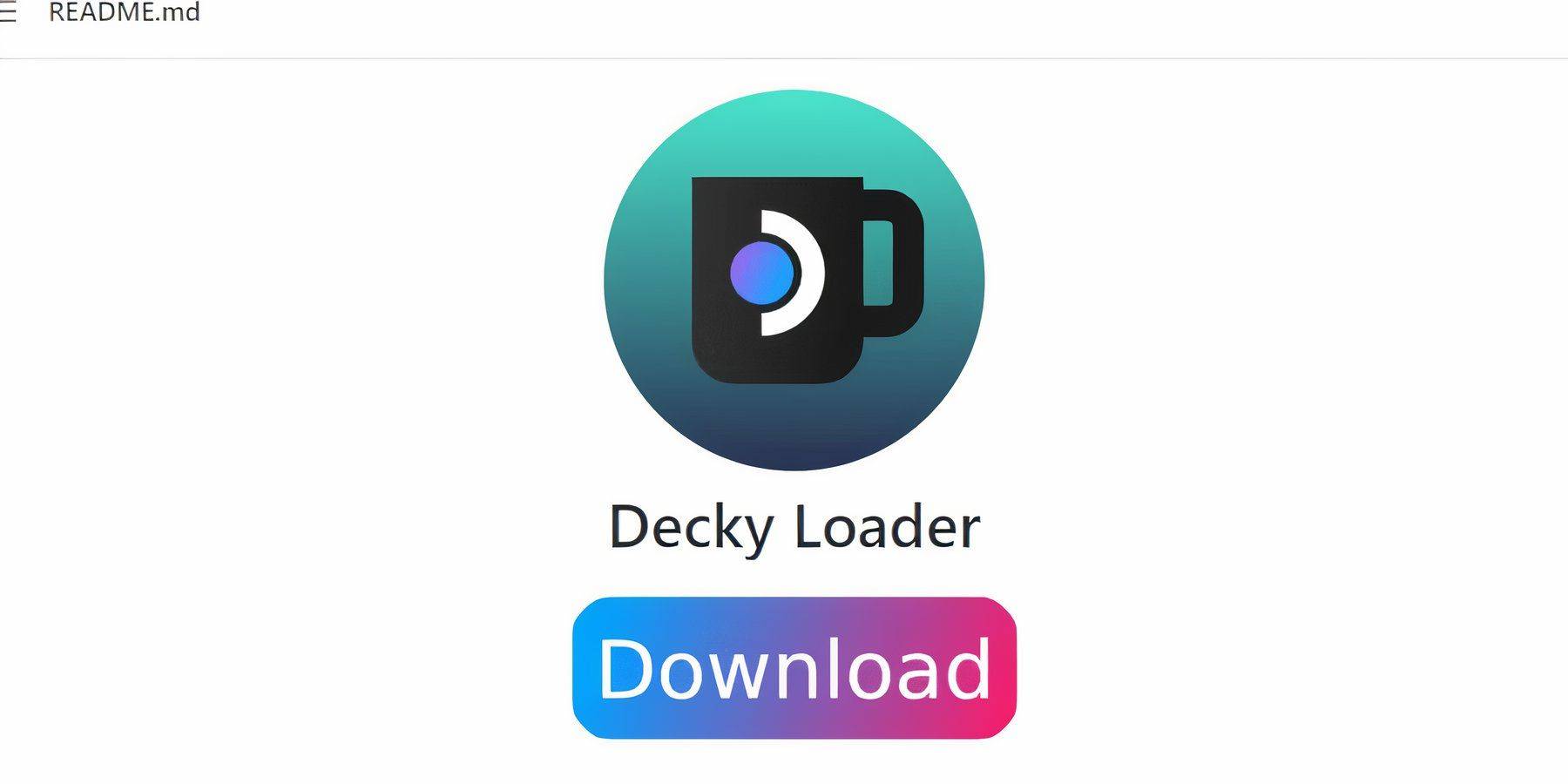
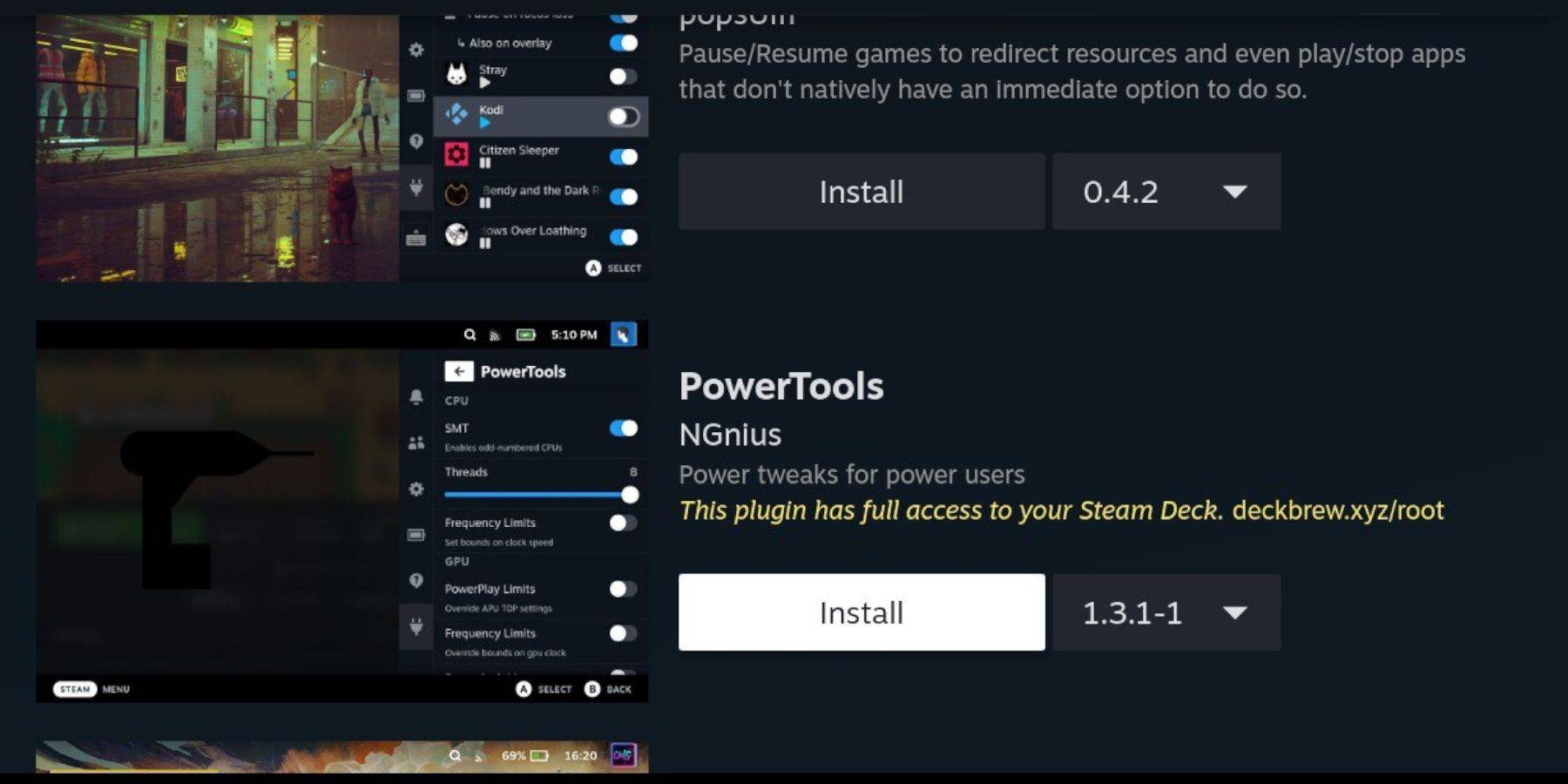
- Switch to Desktop Mode.
- Download and install Decky Loader from its GitHub page.
- Restart in Gaming Mode.
- Install the Power Tools plugin via Decky Loader's store.
- Configure Power Tools (disable SMTs, set threads to 4, adjust GPU clock as needed).
9. Fixing Decky Loader After Updates:
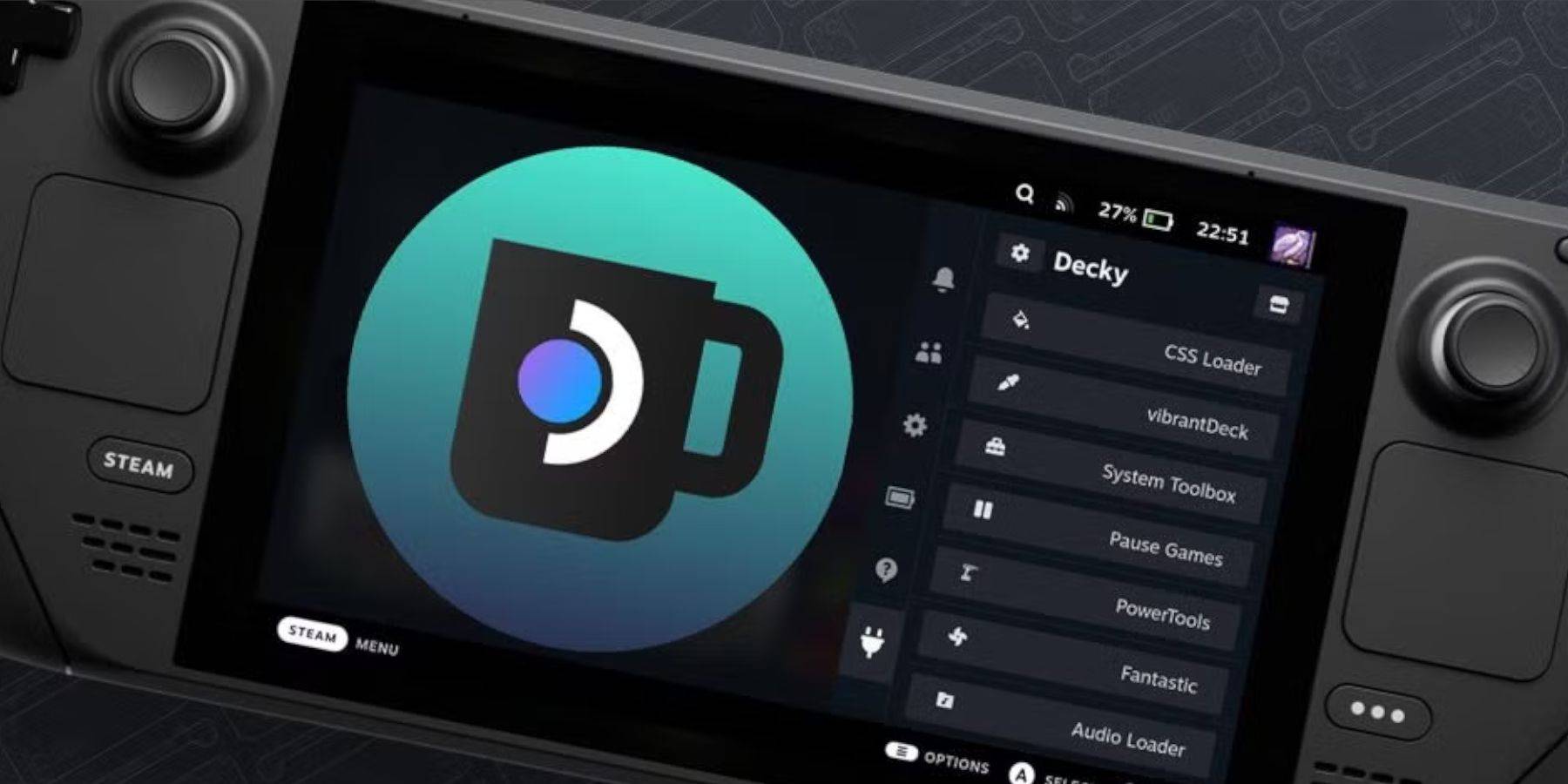
Steam Deck updates may require reinstalling Decky Loader:
- Switch to Desktop Mode.
- Download Decky Loader from GitHub and select "Execute."
- Enter your pseudo password (create one if needed).
- Restart in Gaming Mode.
Enjoy your Sega Master System games on your Steam Deck! Remember to always check for updates to both EmuDeck and Decky Loader for optimal performance and compatibility.






























