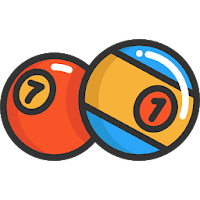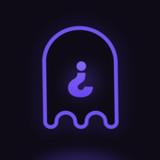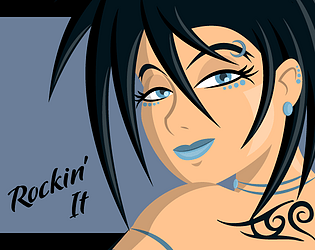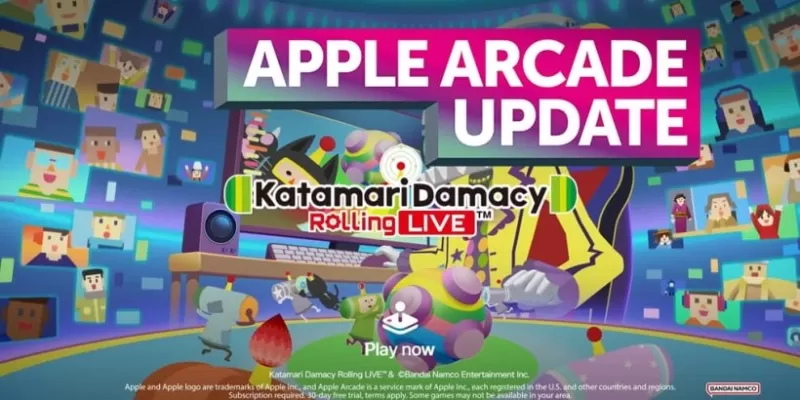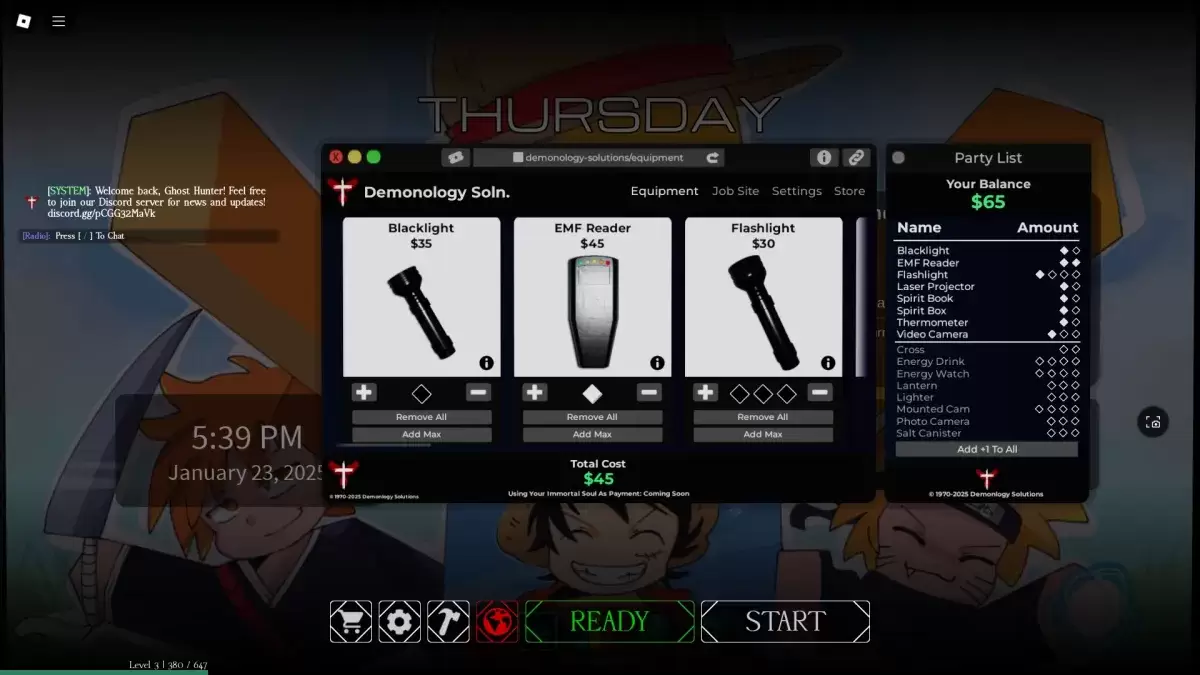"Optimize Splitgate 2: Top Settings for FPS and Visibility"
*Splitgate 2* stands out as one of the most eagerly awaited games of 2025, captivating players eager to dive into the sequel to an already beloved title. However, as it remains in its Alpha stage, expect challenges like crashes and frame drops. To enhance your gameplay experience, optimizing your settings can significantly reduce these issues. Here are the recommended settings for *Splitgate 2* to achieve a high framerate and minimize input lag.
Splitgate 2 System Requirements
Before tweaking your settings, ensure your system meets the game's requirements. *Splitgate 2* is designed to be accessible, boasting relatively modest system needs.
Minimum
- Processor: Intel® Core™ i3-6100 / Core™ i5-2500K or AMD Ryzen™ 3 1200
- Memory: 8 GB RAM
- Graphics: NVIDIA® GeForce® GTX 960 or AMD Radeon™ RX 470
Recommended:
- Processor: Intel® Core™ i5-6600K / Core™ i7-4770 or AMD Ryzen™ 5 1400
- Memory: 12 GB RAM
- Graphics: NVIDIA® GeForce® GTX 1060 or AMD Radeon™ RX 580
Splitgate 2 Best Video Settings
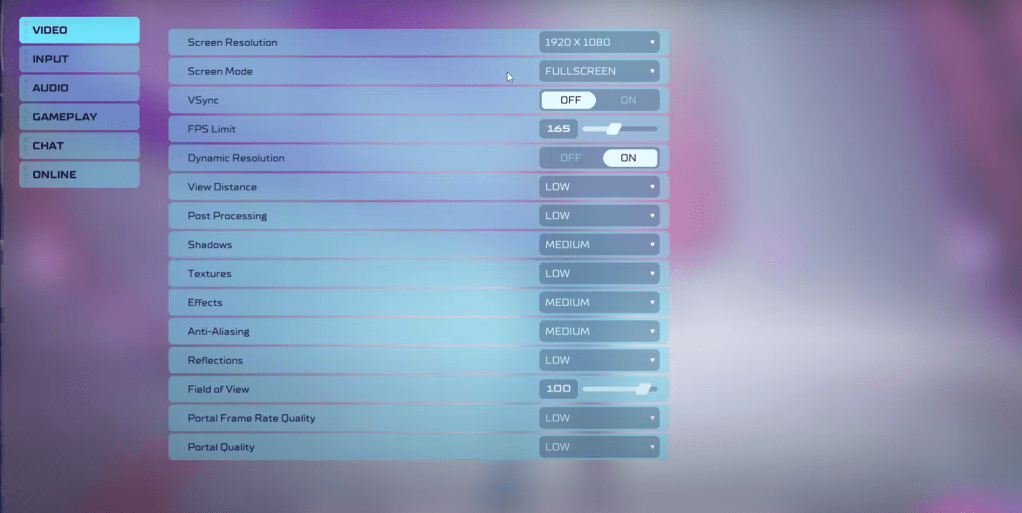 As a competitive multiplayer shooter, *Splitgate 2* demands settings that prioritize performance over visual quality. Here's how to optimize your video settings:
As a competitive multiplayer shooter, *Splitgate 2* demands settings that prioritize performance over visual quality. Here's how to optimize your video settings:
- Screen Resolution – Set to your monitor's native resolution (1920×1080 is common).
- Screen Mode – Choose Borderless Fullscreen if you frequently use Alt+Tab, otherwise opt for Fullscreen.
- VSync – Turn Off to avoid input lag.
- FPS Limit – Match your monitor's refresh rate (e.g., 60, 144, 165, 240).
- Dynamic Resolution – Enable, but feel free to test with it Off as results can vary.
- View Distance – Set to Low.
- Post Processing – Set to Low.
- Shadows – Medium, or Low if your system is older.
- Effects – Set to Low.
- Anti-Aliasing – Start at Low, increase if you see shimmering.
- Reflection – Set to Low.
- Field of View – Maximize for competitive advantage, though reducing by 3-4 can boost performance.
- Portal Frame Rate Quality – Set to Low.
- Portal Quality – Set to Low.
In essence, most settings should be on their lowest option to maximize performance. If the visual quality is too compromised, consider increasing Effects and Anti-Aliasing, as these have a lesser impact on performance.
The Field of View (FOV) setting can significantly affect framerate. While a higher FOV provides more visibility, crucial in competitive play, reducing it slightly can improve performance without a noticeable loss in gameplay experience.
Other Recommended Settings for Splitgate 2
While not directly impacting FPS, adjusting other settings can enhance your overall experience. Sensitivity settings should be personalized or converted from other shooters using an online calculator to suit your playstyle.
Audio settings are also crucial. Lower the game's music to minimize distractions, and enable Spatial Sound in Windows settings for better audio cues, which can help you locate in-game sounds more accurately.
With these optimized settings, you're set to enjoy *Splitgate 2* with improved performance and a competitive edge.