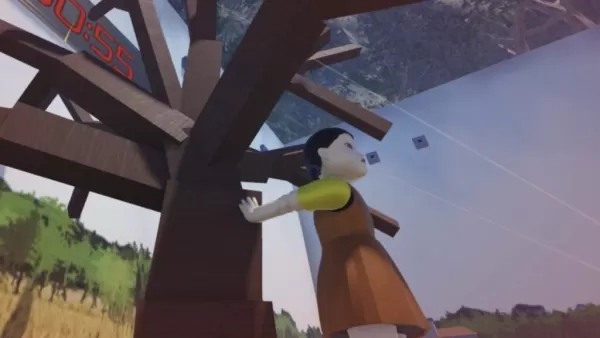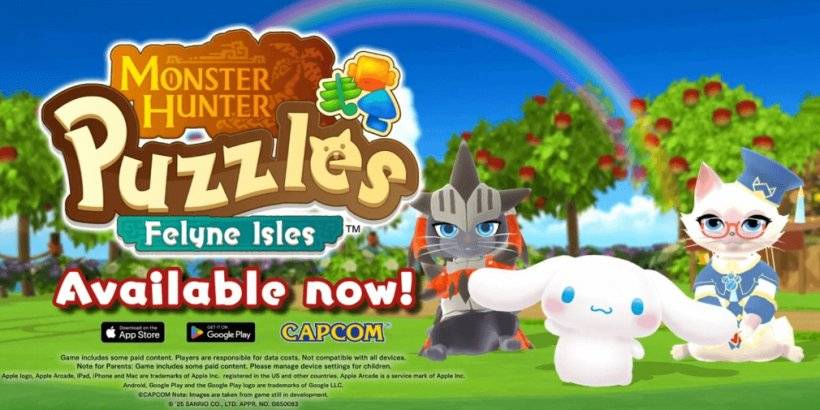Fortnite Chapter 6 Best PC Settings & How To Boost FPS
Fortnite can be incredibly frustrating with poor framerates, turning a chaotic battle royale into an unplayable mess. Fortunately, many performance issues are easily solved by tweaking in-game settings. Let's dive into the optimal PC settings for a smoother, more competitive Fortnite experience.
Fortnite Best Display Settings
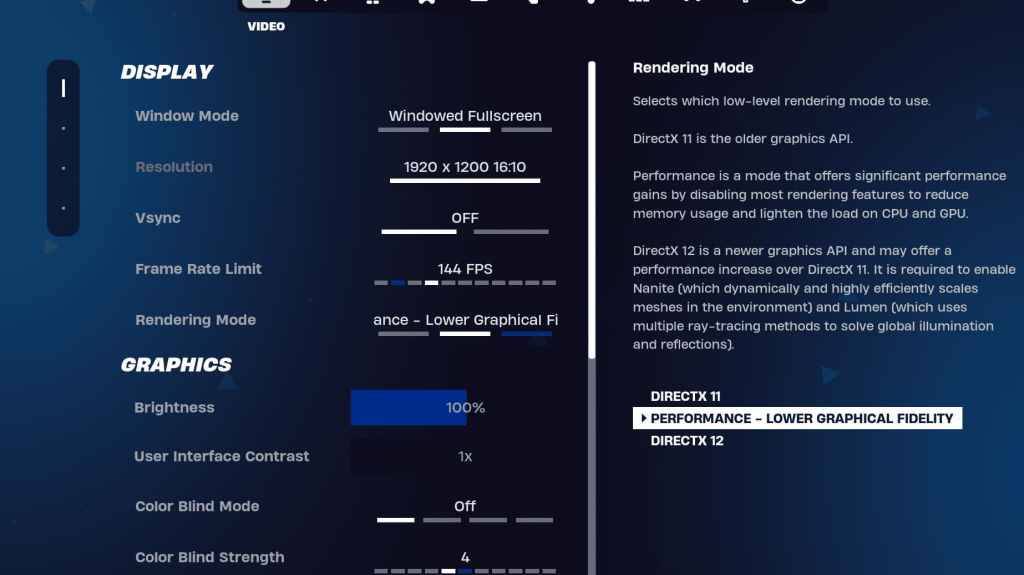
Fortnite's Video settings are split into Display and Graphics. Both are crucial for performance optimization. Here's the ideal Display configuration:
| Setting | Recommended |
| Window Mode | Fullscreen (best performance). Windowed Fullscreen (for easy alt-tabbing). |
| Resolution | Native monitor resolution (e.g., 1920x1080). Lower if your PC is low-end. |
| V-sync | Off (reduces input lag). |
| Framerate Limit | Monitor Refresh Rate (e.g., 144Hz, 240Hz) |
| Rendering Mode | Performance (highest FPS). |
Rendering Modes: Making the Choice
Fortnite offers Performance, DirectX 11, and DirectX 12 rendering modes. DirectX 11 is older, stable, and the default; DirectX 12 is newer, potentially offering performance gains on modern hardware with enhanced graphics options. However, for pure performance and minimal input lag, Performance mode is the champion—the pros' preferred choice.
Fortnite Best Graphics Settings
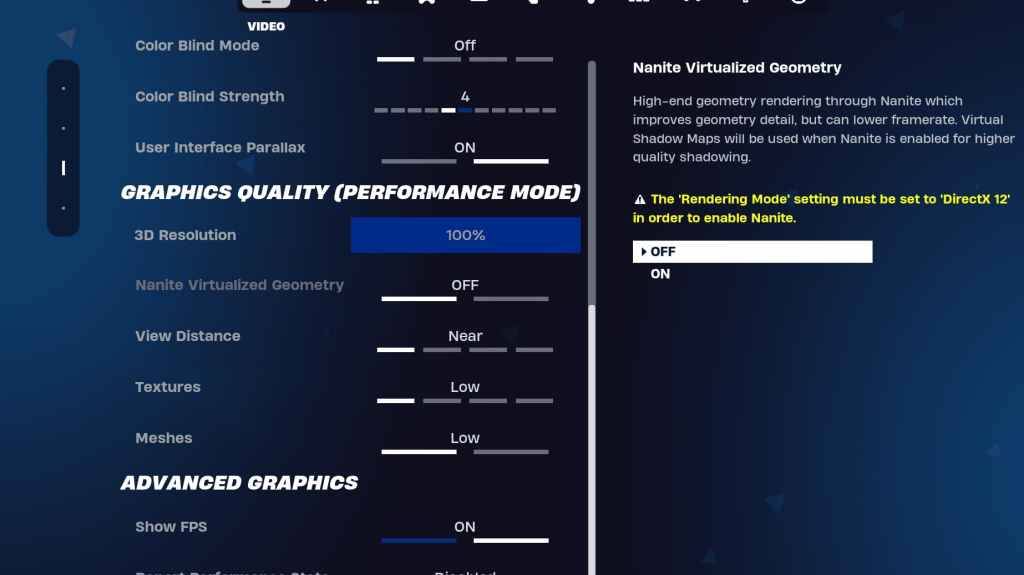
The Graphics settings are where you'll make the biggest FPS gains. These settings control visual fidelity; the goal is to minimize resource usage for maximum frames.
| **Setting** | **Recommended** |
| Quality Preset | Low |
| Anti-Aliasing and Super Resolution | Off |
| 3D Resolution | 100% (70-80% for low-end PCs) |
| Nanite Virtual Geometry (DX12 only) | Off |
| Shadows | Off |
| Global Illumination | Off |
| Reflections | Off |
| View Distance | Epic |
| Textures | Low |
| Effects | Low |
| Post Processing | Low |
| Hardware Ray Tracing | Off |
| Nvidia Low Latency Mode (Nvidia GPUs only) | On+Boost |
| Show FPS | On |
Fortnite Best Game Settings
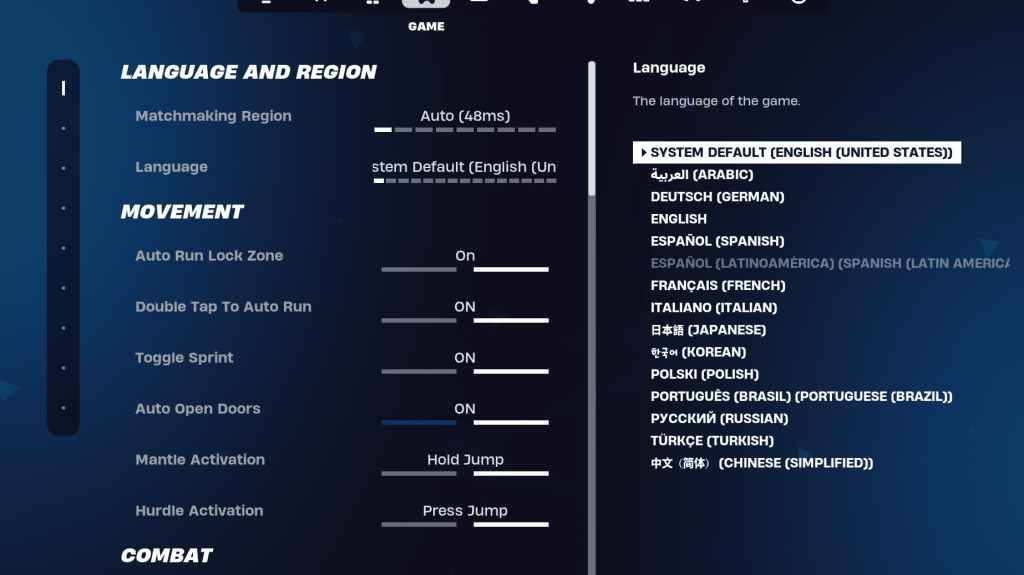
The Game settings don't affect FPS but are vital for gameplay. These settings impact building, editing, and movement. While many are subjective, some are crucial.
Movement
- Auto Open Doors: On
- Double Tap to Auto Run: On (controllers)
Combat
- Hold to Swap Pickup: On
- Toggle Targeting: Personal Preference
- Auto Pickup Weapons: On
Building
- Reset Building Choice: Off
- Disable Pre-edit Option: Off
- Turbo Building: Off
- Auto-Confirm Edits: Personal Preference
- Simple Edit: Personal Preference
- Tap to Simple Edit: On (if Simple Edit is on)
Fortnite Best Audio Settings
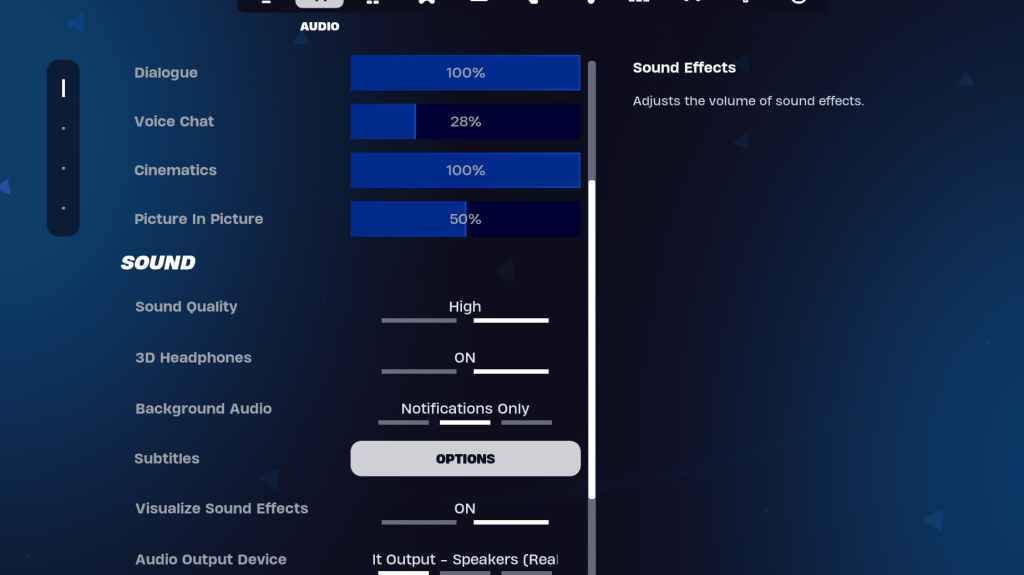
Clear audio is paramount in Fortnite. The default audio settings are decent, but enabling 3D Headphones (for improved spatial audio, experiment with this setting) and Visualize Sound Effects (visual cues for sounds) is recommended.
Fortnite Best Keyboard and Mouse Settings
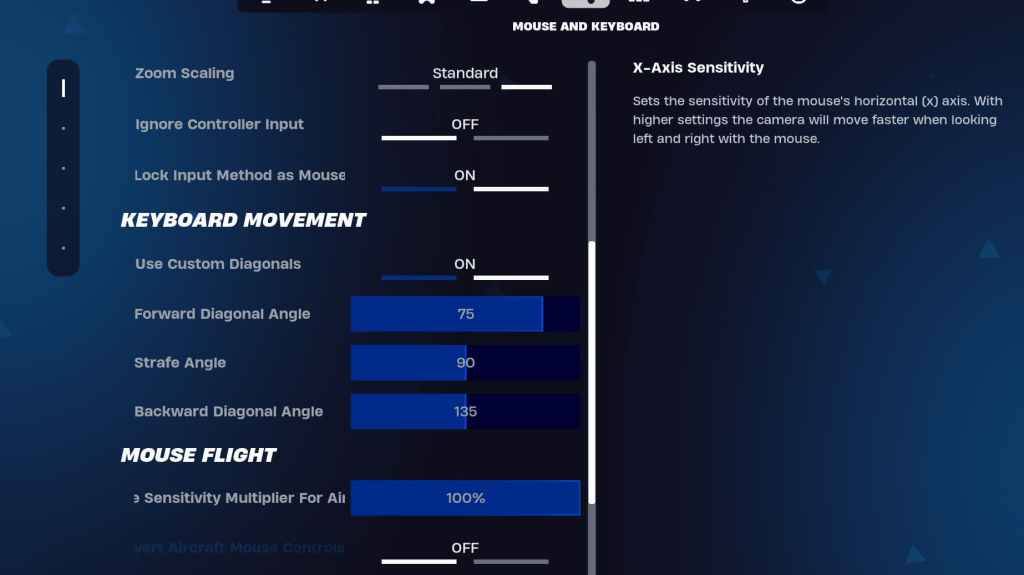
This section covers sensitivity and keybinds. Adjust sensitivities (X/Y, Targeting, Scope, Building/Editing) to your preference. Consider these movement settings:
- Use Custom Diagonals: On
- Forward Angle: 75-78
- Strafe Angle: 90
- Backward Angle: 135
Keybinds are highly personal; experiment to find what suits you best.
Fortnite is available on various platforms, including Meta Quest 2 and 3.