Path of Exile 2: How to Use FilterBlade
Mastering Path of Exile 2's Endgame: A Guide to FilterBlade Loot Filters
For serious Path of Exile 2 endgame players, a well-configured loot filter is essential. Loot filters drastically reduce screen clutter, making mapping manageable and focusing your attention on valuable items. FilterBlade, the popular filter manager from PoE 1, now supports PoE 2. This guide details its usage.
How to Set Up FilterBlade Loot Filters in Path of Exile 2
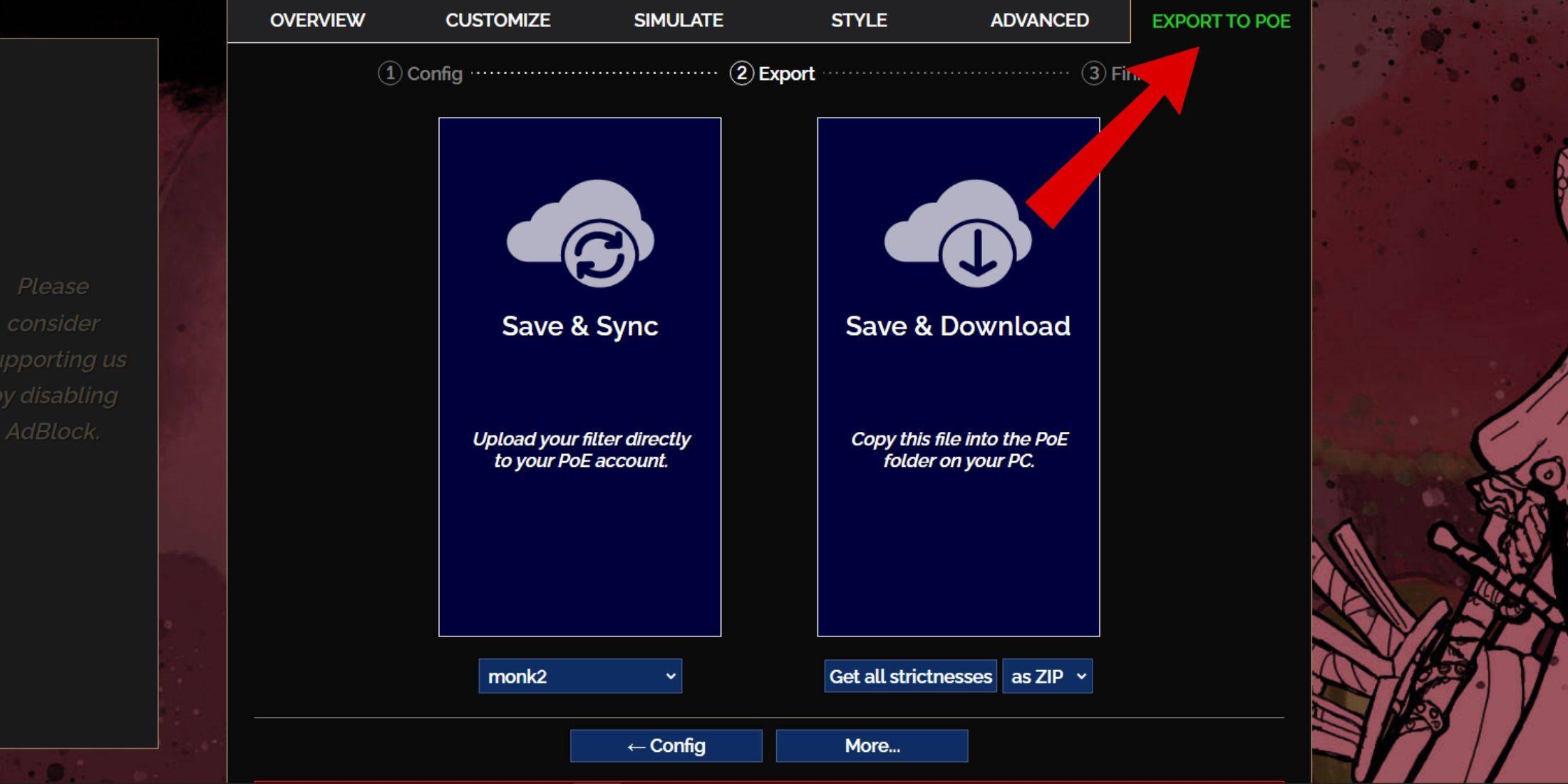
- Access the FilterBlade website.
- Select Path of Exile 2.
- The NeverSink filter will be pre-selected.
- Adjust the Strictness level using the slider (explained below).
- Navigate to the "Export to PoE" tab (top right).
- Name your filter.
- Choose "Sync" or "Download":
- Sync: Automatically updates the filter in your PoE 2 account, reflecting author changes.
- Download: Saves the filter to your PC, allowing you to download various strictness levels for comparison.
- In PoE 2, go to Options -> Game.
- If you synced, select the FilterBlade filter from the Item Filter dropdown.
- If you downloaded, use the folder icon to locate your downloaded filter.
Which Loot Filter Strictness Should You Choose?
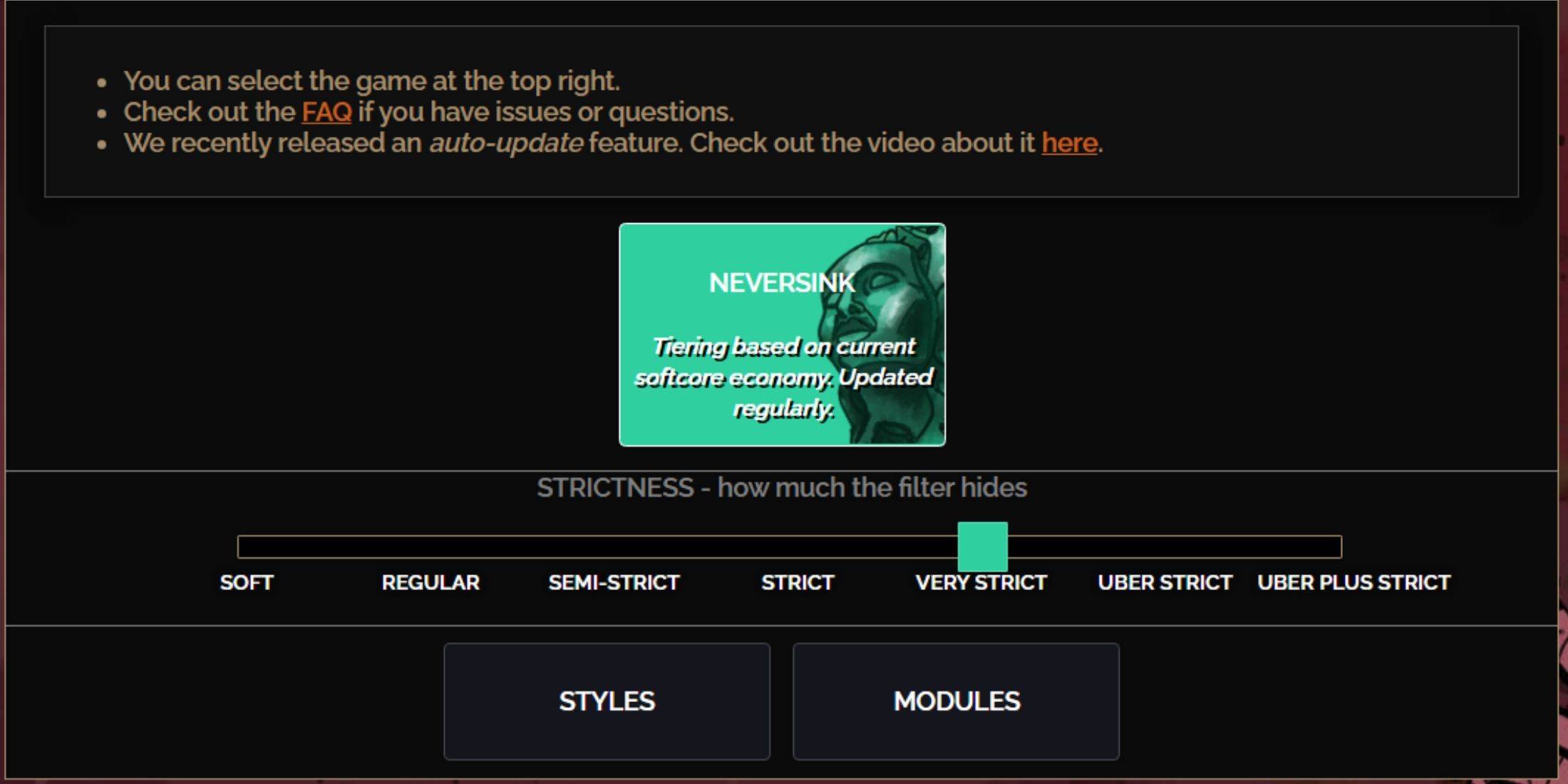
NeverSink's FilterBlade offers seven strictness levels:
| Strictness | Effect | Best For |
|---|---|---|
| Soft | Highlights valuable materials and items; shows everything else. | Act 1-2 |
| Regular | Hides only useless items lacking crafting potential or sale value. | Act 3 |
| Semi-Strict | Hides items with low potential or limited value. | Act 4-6 |
| Strict | Hides most items without high turnover. | Early Mapping (Waystone Tiers 1-6) |
| Very Strict | Hides low-value rares, crafting bases, and Waystone Tiers 1-6. | Mid to late mapping (Waystone Tiers 7+) |
| Uber Strict | Hides almost all non-tiered rares and crafting bases; highlights top currency. | Late mapping (Waystone Tiers 14+) |
| Uber Plus Strict | Hides nearly everything except valuable currency and high-return items. | Ultra endgame mapping (Waystone Tiers 15-18) |
Returning players should consider Semi-Strict. Soft and Regular are ideal for new league starts. Pressing ALT (PC) reveals hidden items, often minimizing their size for easier identification.
How to Customize FilterBlade Loot Filter in PoE 2
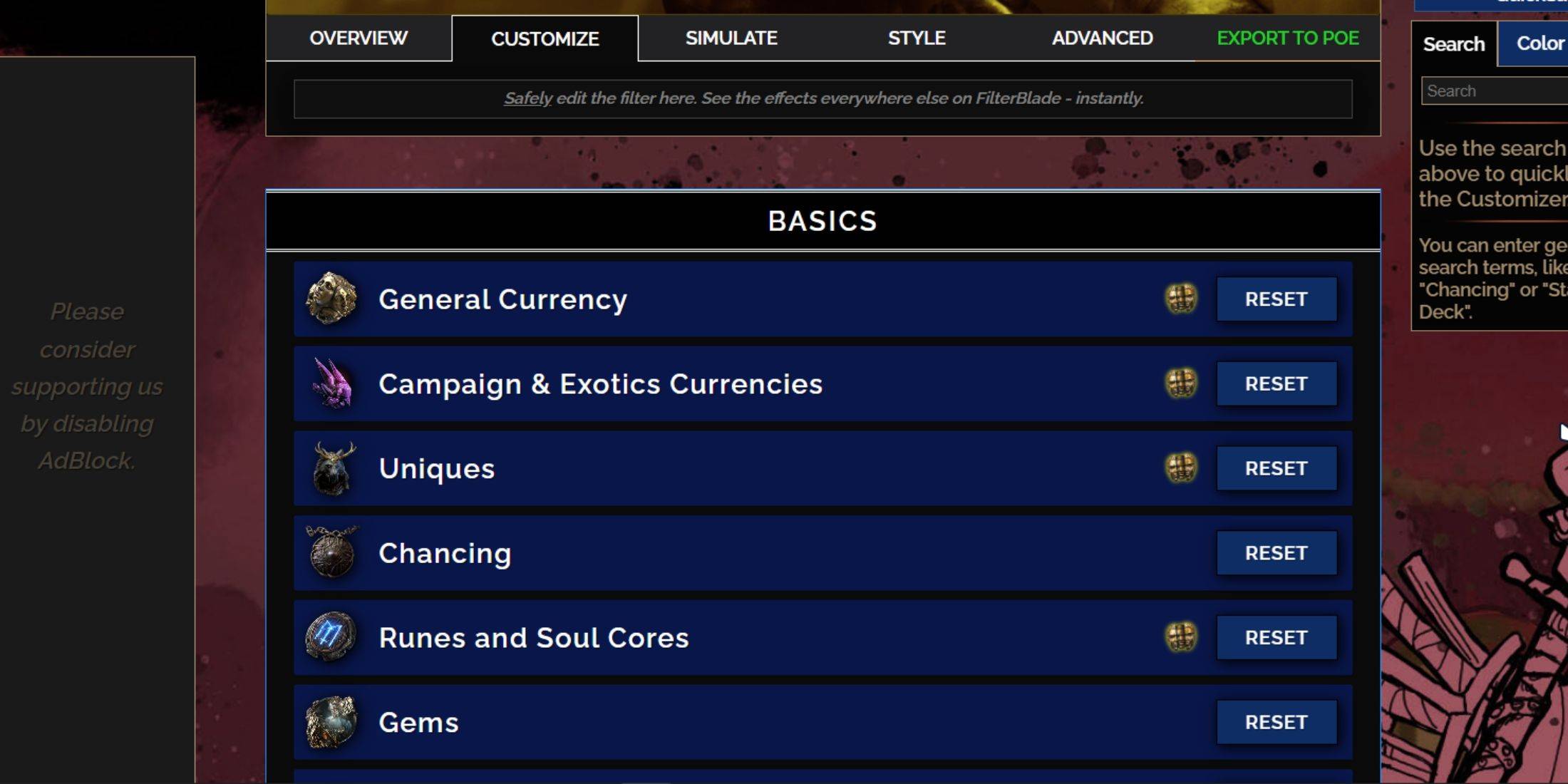
FilterBlade's strength lies in its easy customization without code editing.
Using the Customize Tab
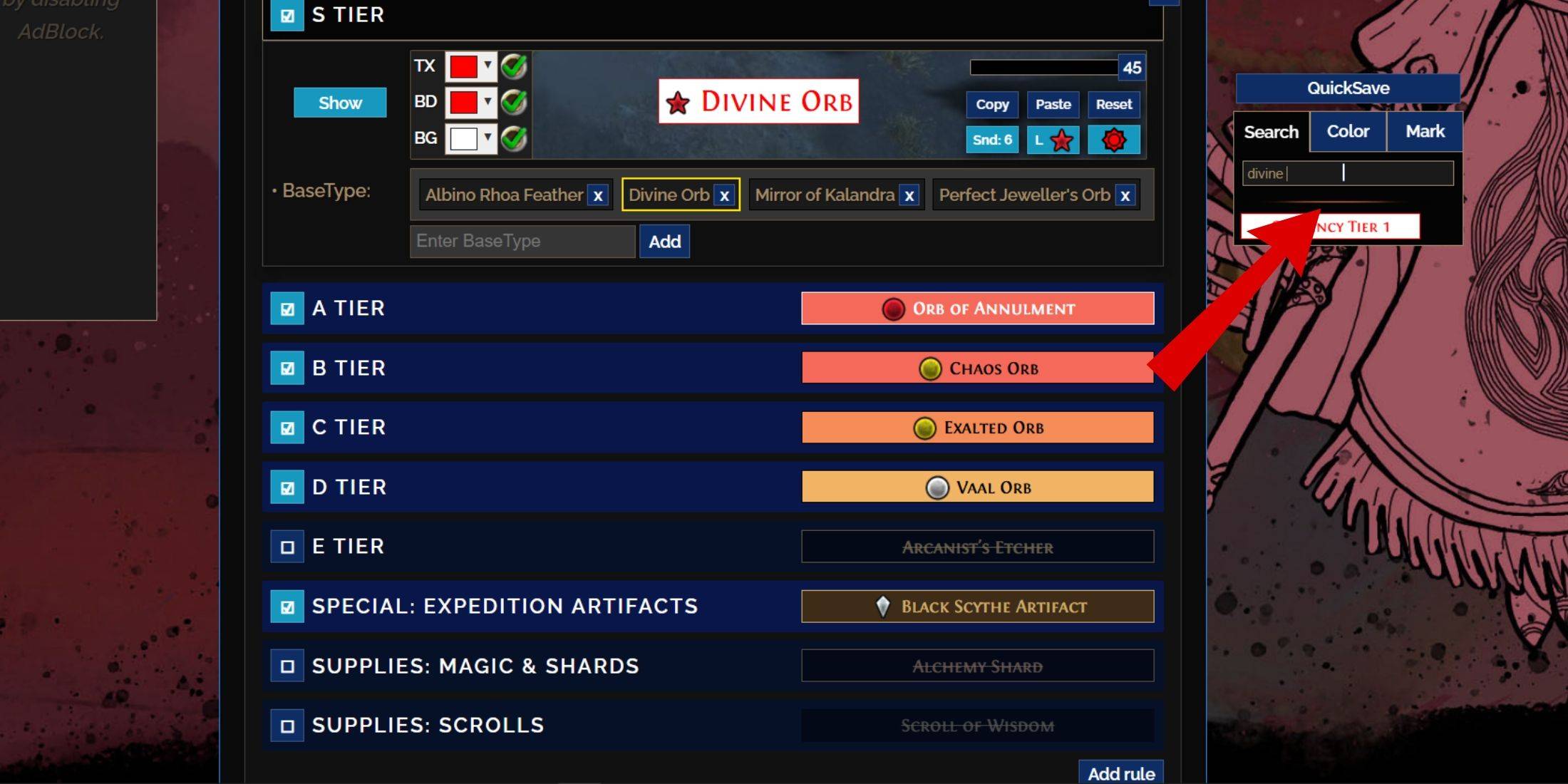
The "Customize" tab provides granular control over each item drop. Search for an item (e.g., "Divine Orb") to adjust its appearance and preview its in-game sound.
Changing Colors and Sounds
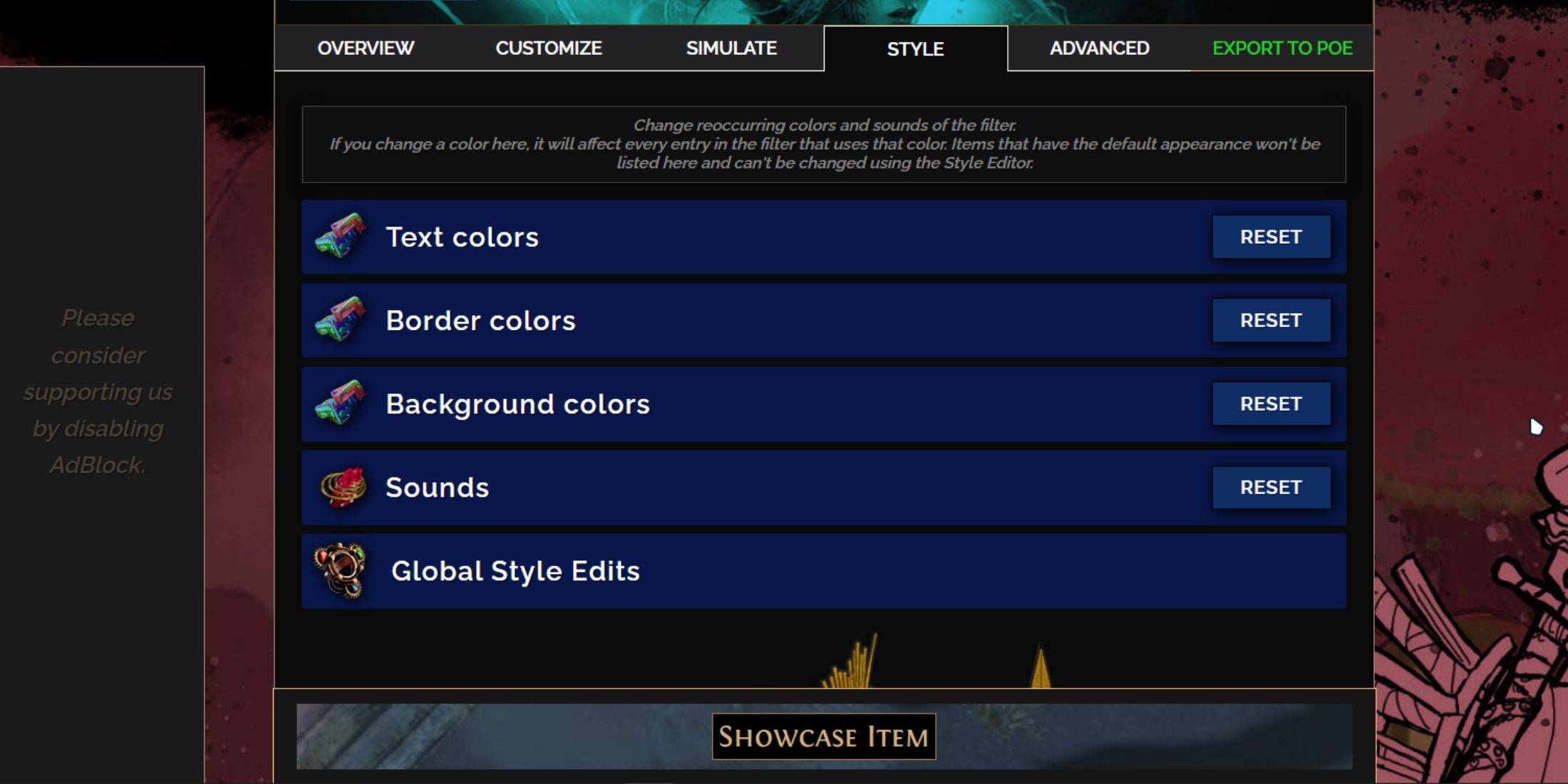
Customize individual items or use the "Styles" tab for filter-wide text, border, background, and sound adjustments. Import custom sounds (.mp3) or use community-provided sounds. Experiment freely; the "Reset" option is available. Explore community-created Modules for pre-made visual or auditory modifications.





























