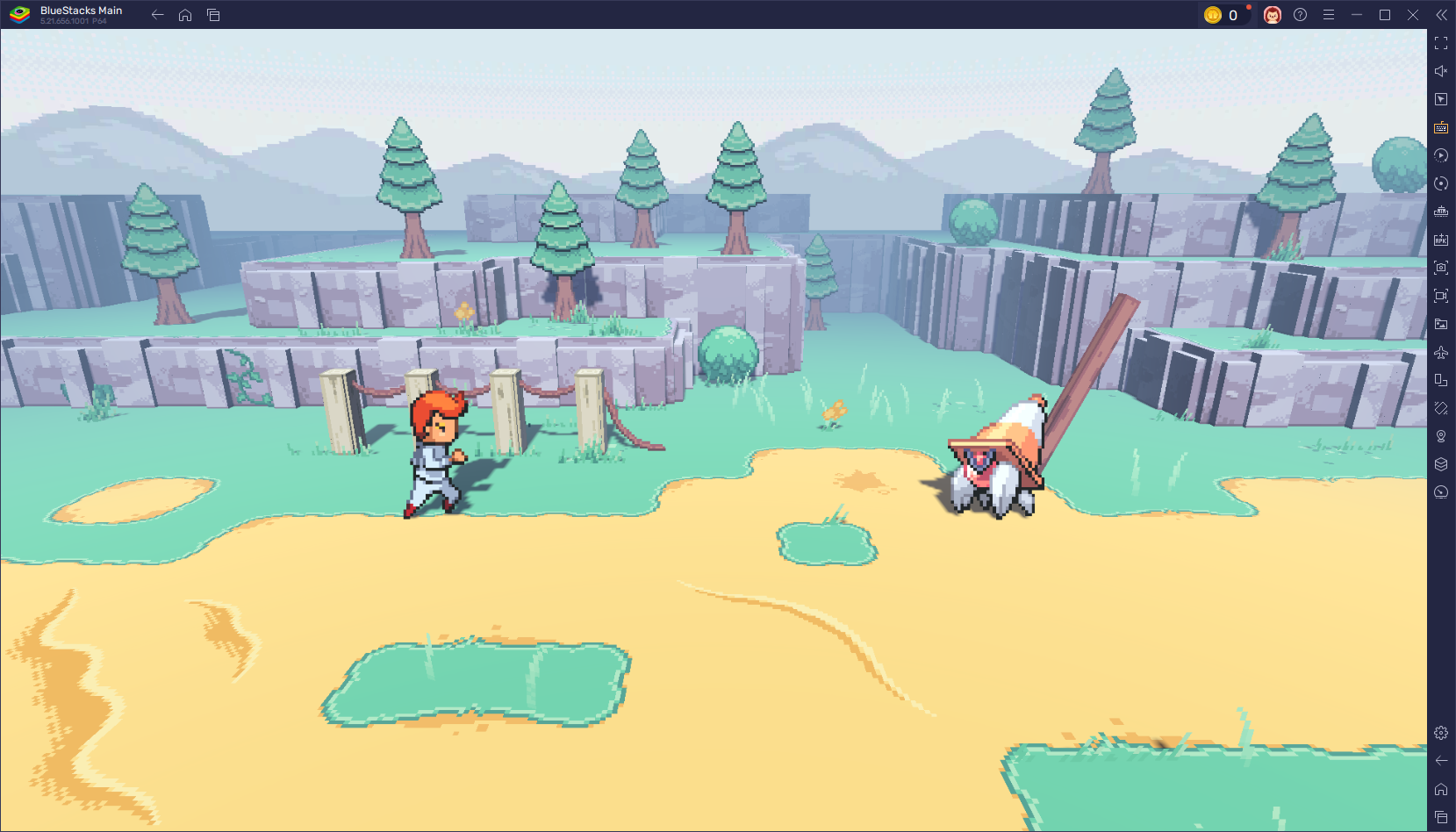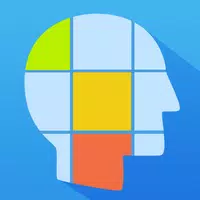Get Free Will of Galacta Hela Skin in Marvel Rivals via Twitch Drops
Marvel Rivals has burst onto the scene with a robust selection of playable characters and an impressive array of cosmetics for each one. With over thirty characters spread across three different roles, players have plenty of options when diving into a match. Each character boasts a gallery of skins that gets refreshed with new content as each Competitive Season unfolds.
In Marvel Rivals, character skins can be acquired through various means, such as unlocking them from free or premium Battle Pass tiers, completing challenges or limited-time events and missions, buying them in the in-game shop with digital or real currencies, or even claiming them through Twitch Drops. As of Season 1 - Eternal Night Falls, a fresh set of Twitch drops has been released, featuring Hela and including a free Galacta-themed cosmetic. Below is a guide detailing the required watch times and steps to claim these rewards.
How to Get the Will of Galacta Hela Skin For Free in Marvel Rivals
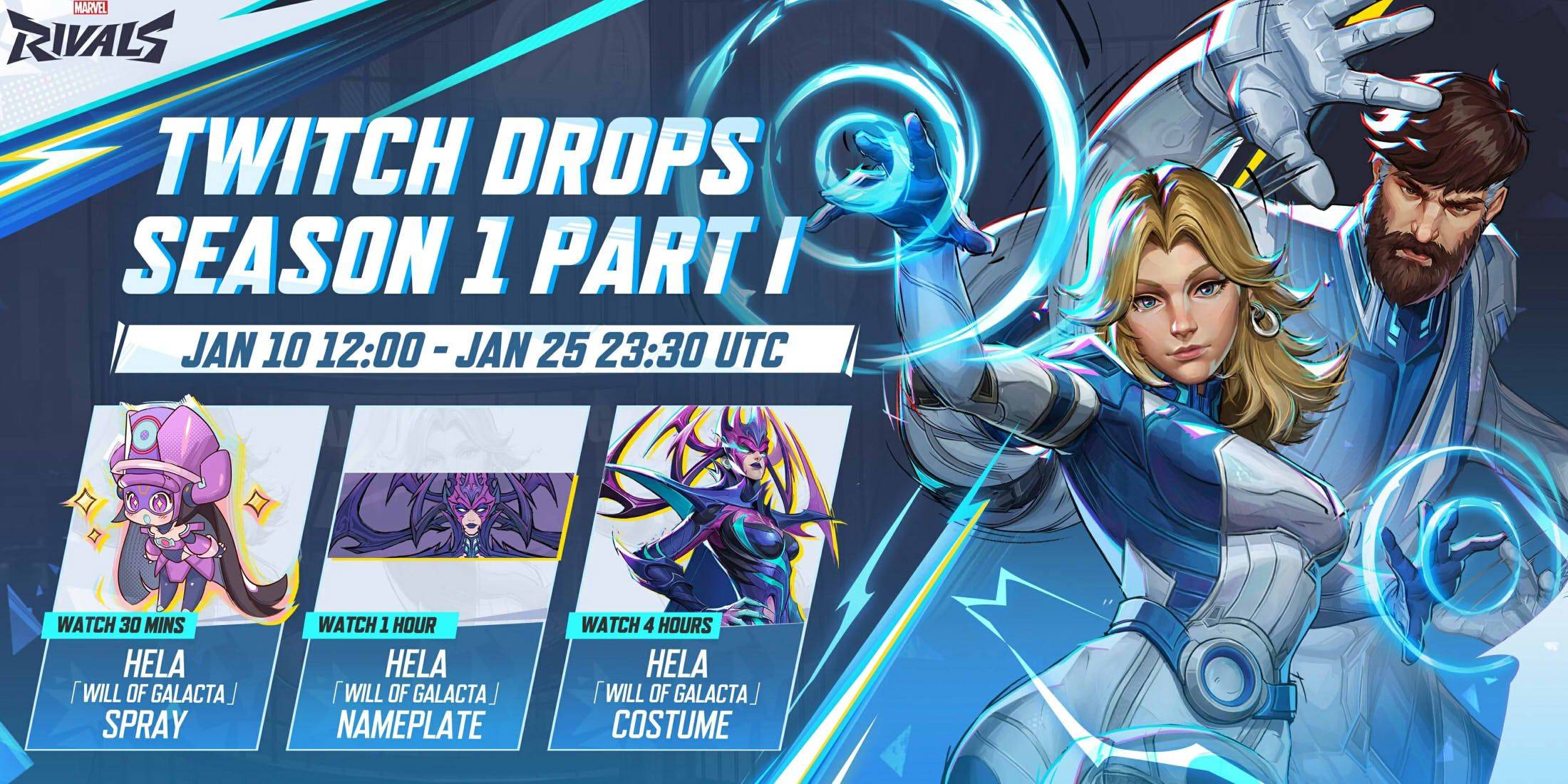
The Will of Galacta skin for Hela is part of the Season 1 - Eternal Night Falls Twitch drops, available from January 10 to January 25 at 11:30 PM UTC. To claim these Twitch drops, players must link their Marvel Rivals account to their Twitch account and watch streams of Marvel Rivals gameplay that have drops enabled, typically marked with \[DROPS\] in the stream title.
Once you've earned one or more Twitch drops, make sure to visit the drops section of your Twitch profile and click the "Claim" button for each item. After claiming, you'll receive a mail in Marvel Rivals with a button to claim the item in-game.
Marvel Rivals Season 1 Twitch Drops
- Watch for 30 minutes: Will of Galacta spray
- Watch for 1 hour: Will of Galacta Hela Nameplate
- Watch for 4 hours: Will of Galacta Hela Skin
How to Link Twitch to Marvel Rivals Account
- Visit the Marvel Rivals website.
- Click the "Log In" button located in the top right corner.
- Sign in using your platform of choice - Steam, PlayStation, etc.
- Once logged in, navigate to your profile and select "Connections."
- Choose Twitch and follow the on-screen instructions to complete the linking process.