Why Call of Duty: Black Ops 6 Looks Grainy & Blurry
Enhance Your Call of Duty: Black Ops 6 Visuals: A Guide to Eliminating Grain and Blur
Many Call of Duty players experience frustrating visual issues in Black Ops 6, such as graininess and blurriness. This guide provides solutions to optimize your graphics settings and achieve a sharper, more immersive gaming experience.
Why the Grain and Blur?
If your Black Ops 6 visuals are subpar despite optimal hardware settings, in-game settings are likely the culprit. Updates can sometimes reset options to defaults, impacting image quality. Focus on the Display, Quality, and View tabs within the graphics settings menu.
Disabling Blur Effects
Motion Blur and Depth of Field, while enhancing cinematic appeal in some games, often detract from the fast-paced action of Black Ops 6, hindering target visibility. To disable them:
- Navigate to the Graphics Settings > Quality tab.
- Locate "Post Processing Effects."
- Set "World Motion Blur," "Weapon Motion Blur," and "Depth of Field" to "Off."
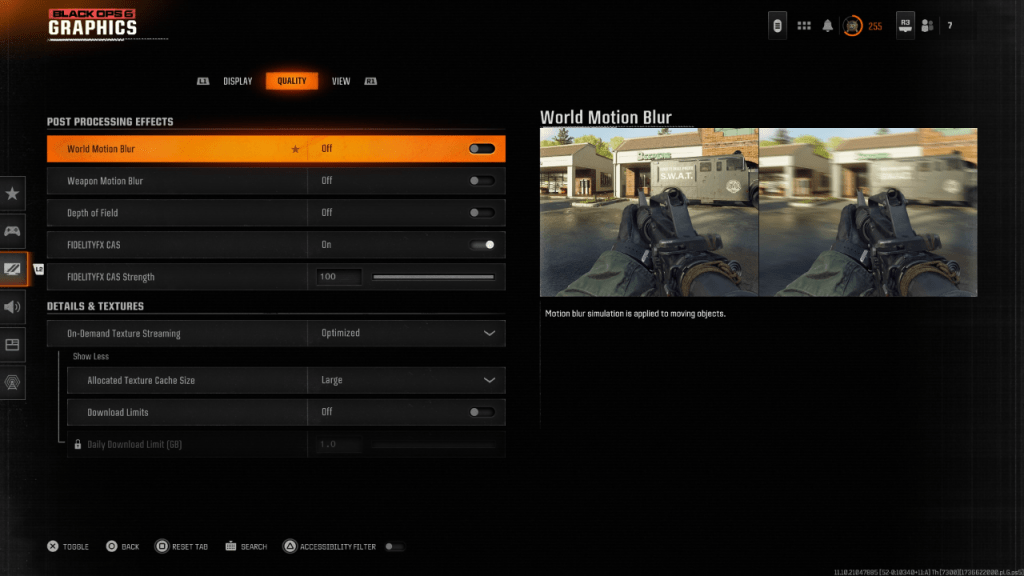
Improving Clarity and Sharpness
Incorrect gamma and brightness settings can also contribute to poor image quality.
- Go to Graphics Settings > Display tab.
- Adjust the Gamma/Brightness slider until the Call of Duty logo is barely visible (a value around 50 often works well, but adjust to your screen).
- In the Quality tab, enable "FIDELITYFX CAS" (AMD FidelityFX Contrast Adaptive Sharpening). Set the strength to 100 for maximum sharpness.
Addressing On-Demand Texture Streaming
Black Ops 6's On-Demand Texture Streaming, while saving storage space, can compromise image quality. For optimal visuals:
- Go to Graphics Settings > Quality > Details & Textures.
- Set "On-Demand Texture Streaming" to "Optimized."
- Click "Show More" to reveal additional options.
- Set "Allocated Texture Cache Size" to "Large."
- Consider setting "Download Limits" to "Off" (if your internet plan allows).
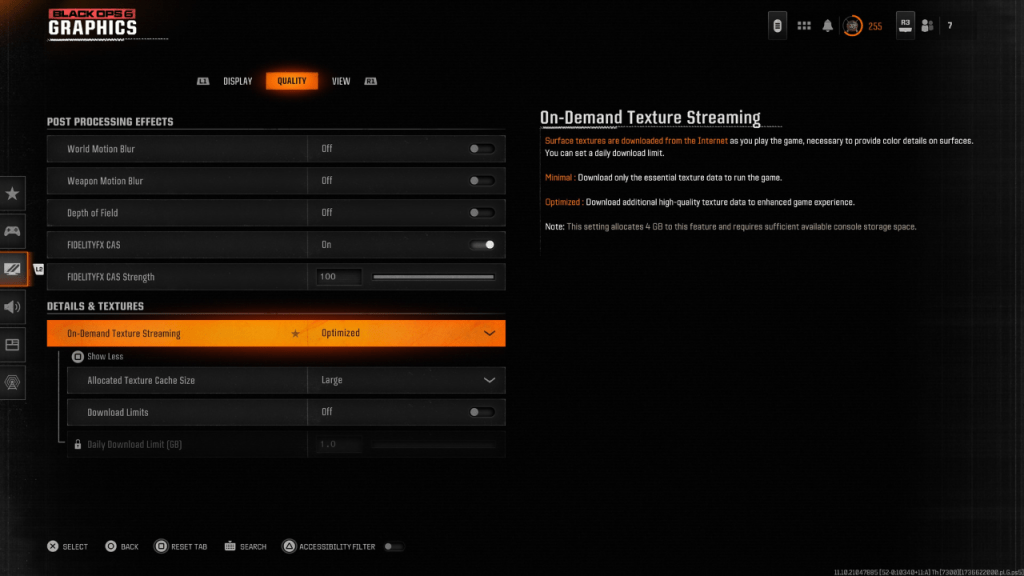
By following these steps, you can significantly improve the visual fidelity of Call of Duty: Black Ops 6, eliminating grain and blur for a more enjoyable gaming experience.





























